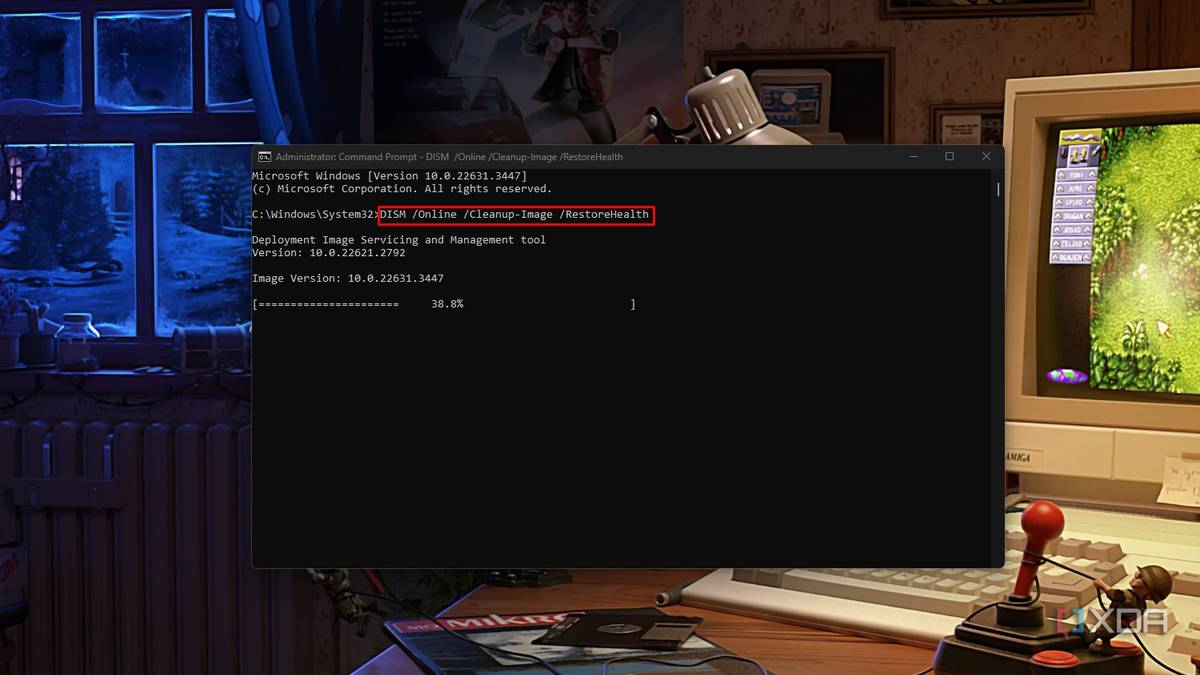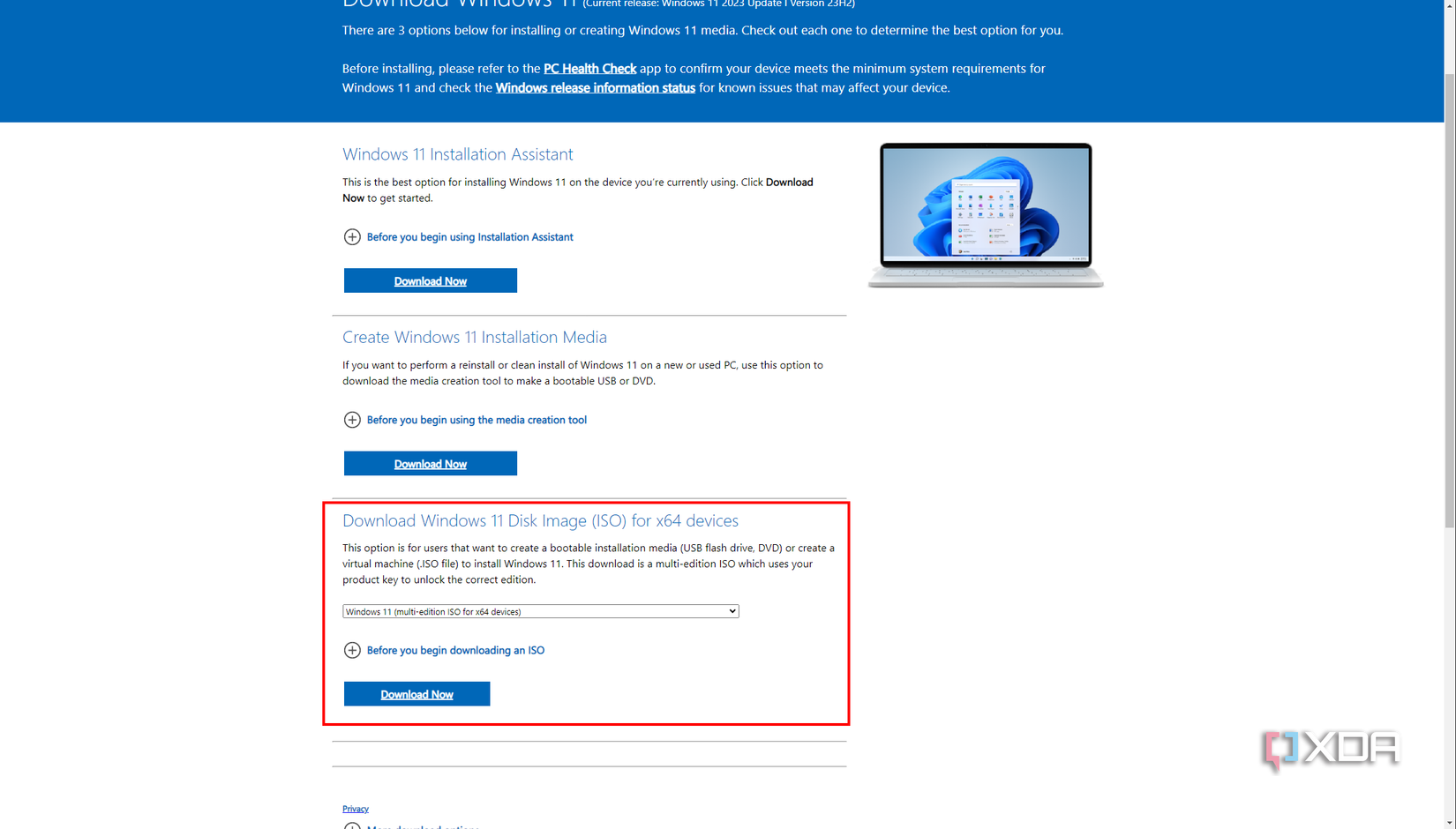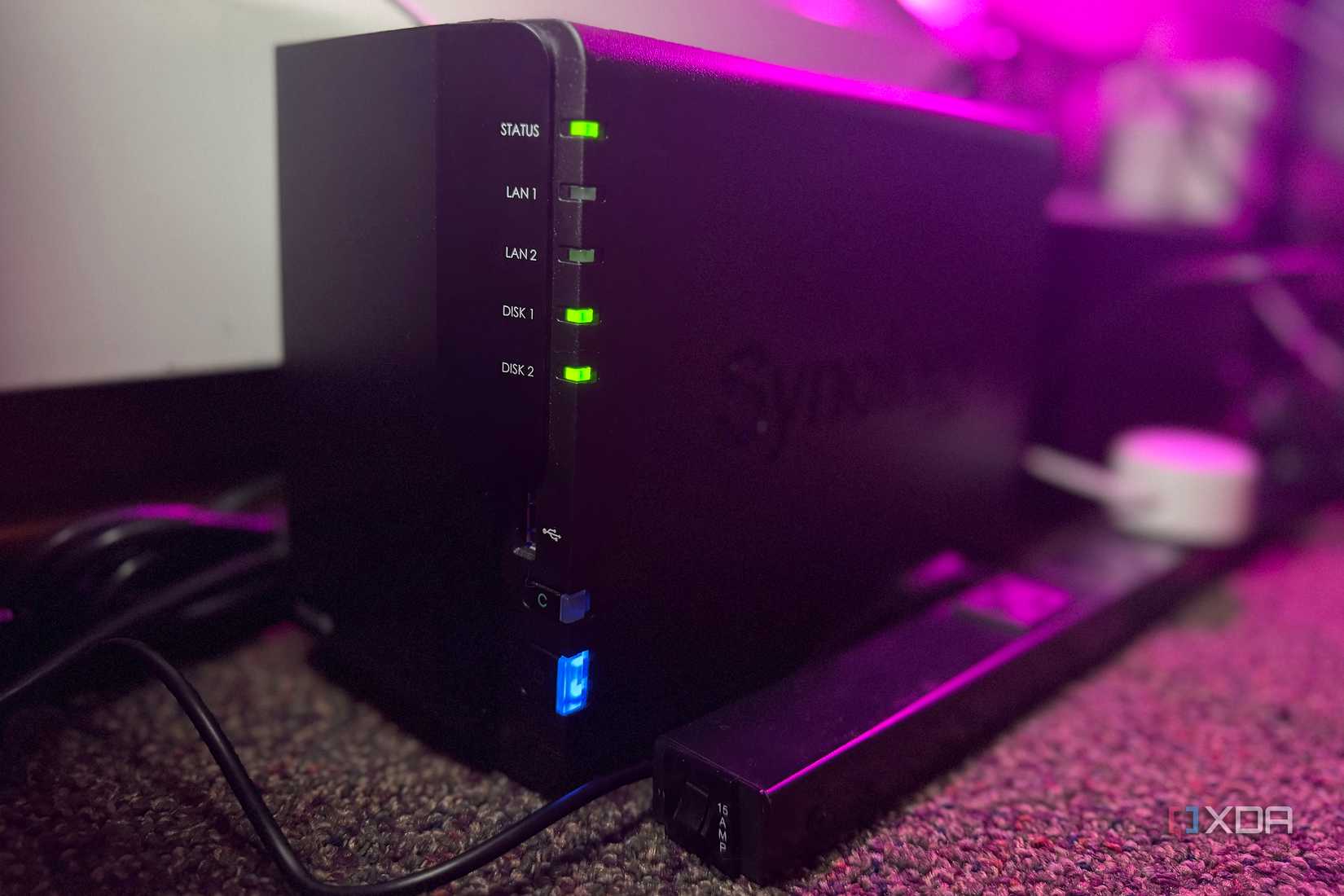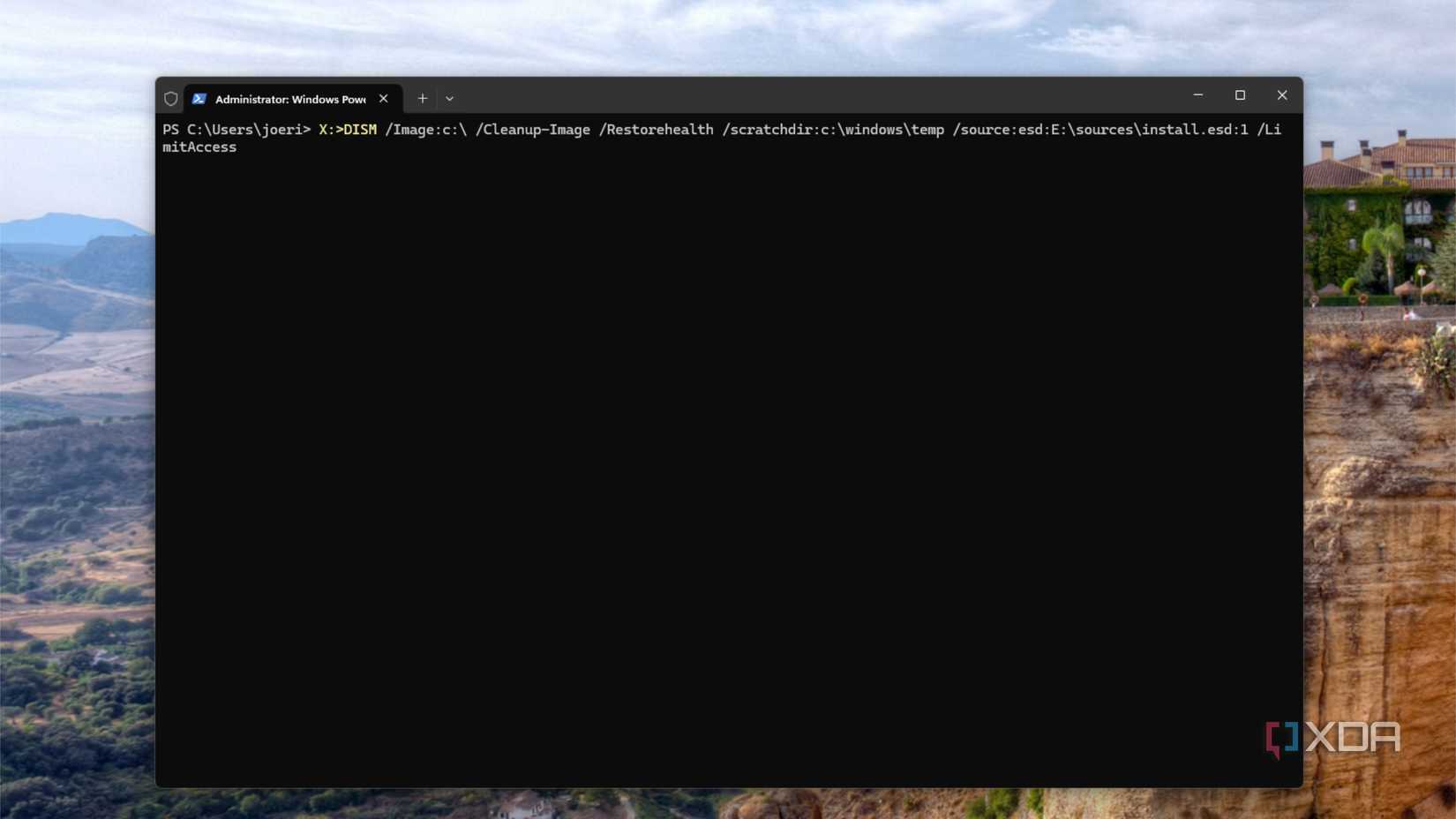This Windows 11 repair trick fixes nearly every Windows problem
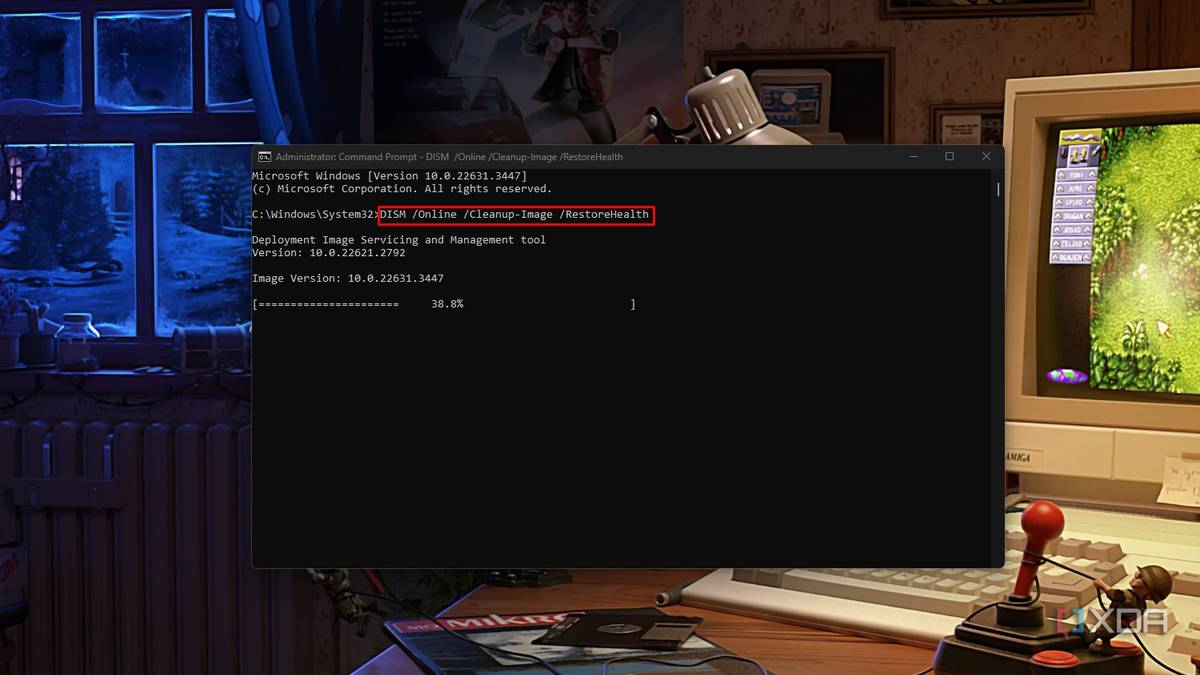
Whether you're using one of the best laptops on the planet, a custom PC build, or something in between, gaining file corruption is an unavoidable part of computing. When the corruption builds up enough on system files, things can get glitchy, with BSODs, random slowdowns, and other annoyances. Windows has tools to combat this, but you might wonder if they work just as well when your computer can't connect to the internet.
The good news is that both the System File Checker and the powerful Deployment Image Servicing and Management (DISM) tool work just as well offline as online, and can fix a myriad of misfortunes with both Windows 11 and Windows 10. These tools are built in, so you don't need to download or install them, but there is one thing you'll want to do while online to prepare you for future mishaps.
There is one thing you can't do offlineSo it's always better to be prepared
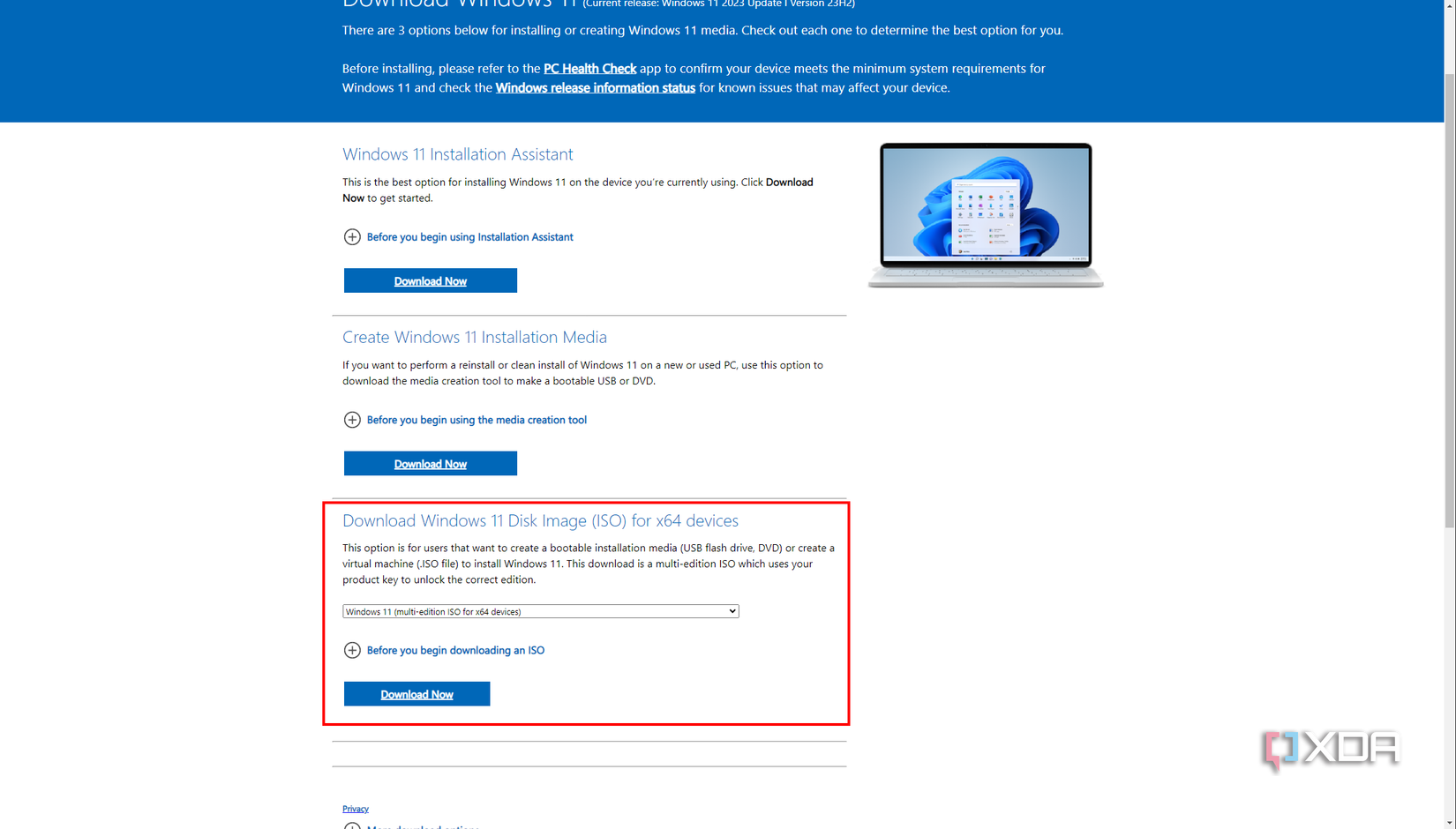
While Windows 10 and Windows 11 both let you use the DISM command offline, you'll want to have a fresh set of Windows install files handy. Microsoft enables you to download install files as a Windows 11 ISO or Windows 10 ISO, and once you've downloaded that, you're set for future troubleshooting. I'd also suggest creating a Windows installation USB, because you can use it to troubleshoot computers that won't boot or reinstall the operating system if you can't fix what's ailing the PC.
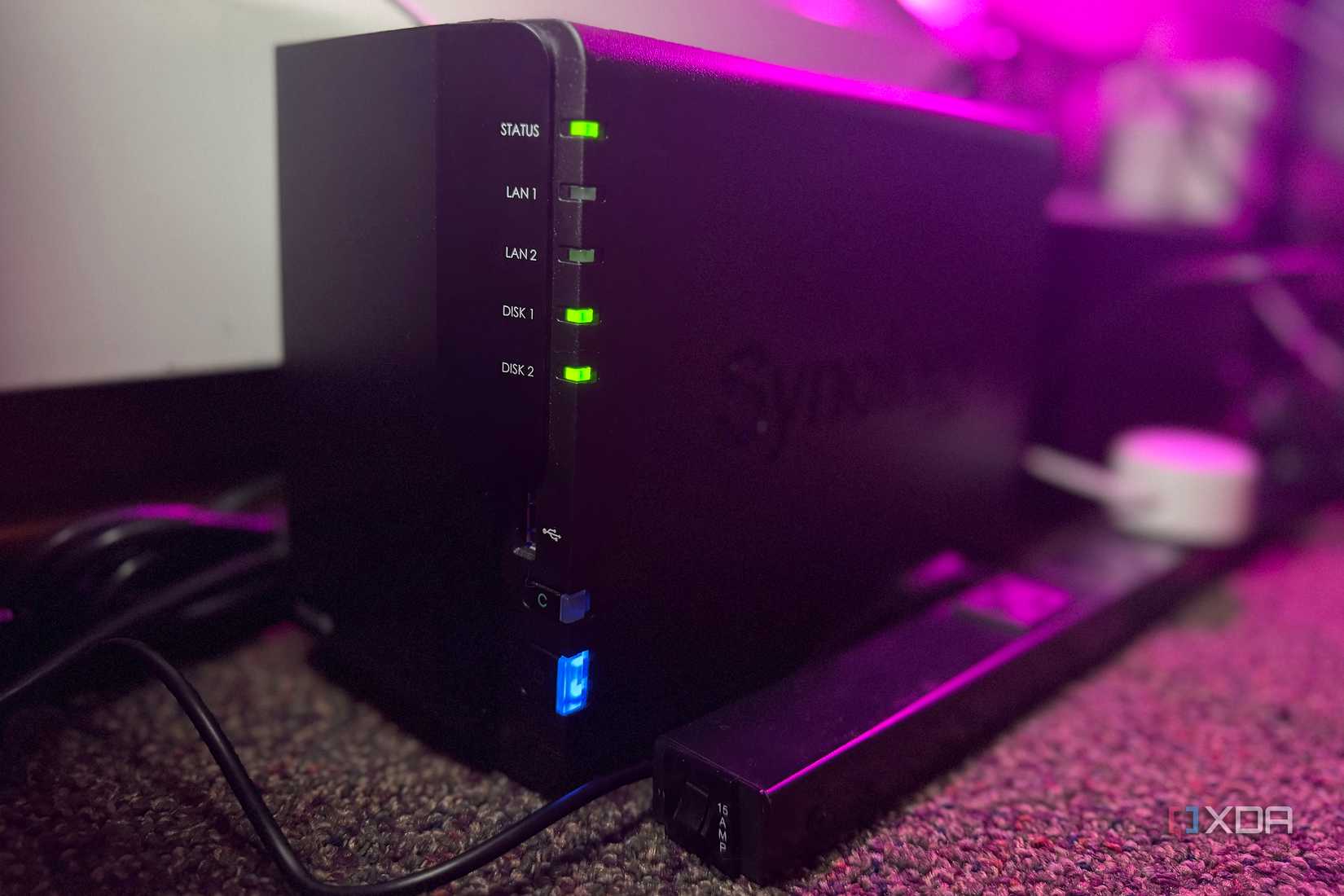
And as always, regularly back up Windows, so that you have a recently saved version of your installed operating system and its apps and data. That can be an absolute lifesaver, and often re-imaging the drive with the saved backup is faster than troubleshooting issues. But we'll assume that it's either a quick fix in this case, or that the backup is a few days old, and you want to try everything else first.
How to use DISM when offlineIt's every bit as powerful when not connected to the internet, as long as you have source files
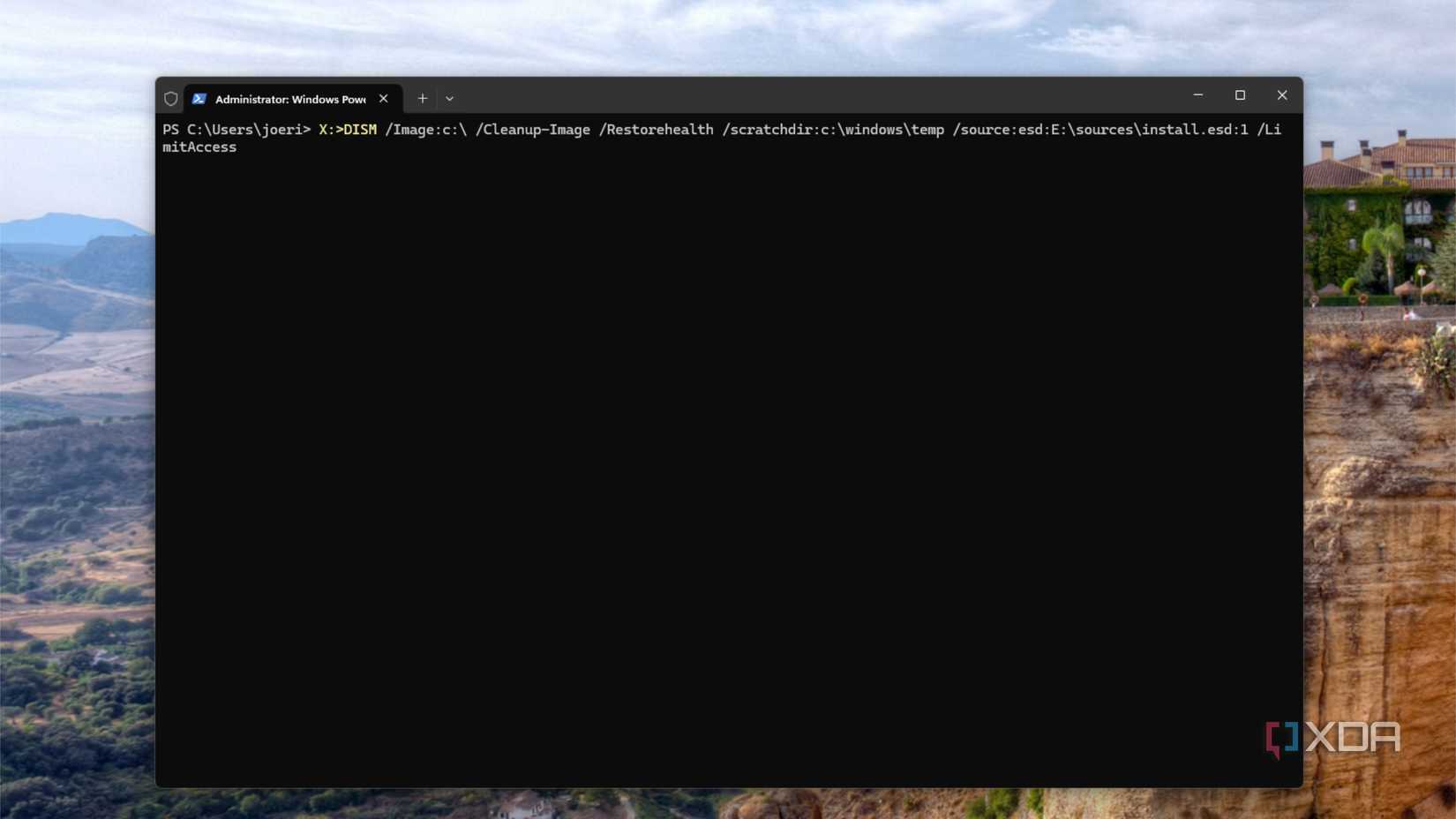
DISM has multiple layers of troubleshooting that work on the Windows image files, from checking the health of the installation right through to repairing any issues. It can also slipstream in device drivers that aren't included with Windows, or several other tweaks to the installation files for advanced users. But that's a little out of scope for what we're doing now, so it's good to know it can, but we'll move on.
If your Windows 10 or Windows 11 installation isn't working properly, you can run DISM from installation media, which usually means a live USB these days because when was the last time you saw a Windows DVD, let alone an optical drive to play it in?
From an admin command or PowerShell window from a live USB:
X:>DISM /Image:c:\ /Cleanup-Image /Restorehealth /scratchdir:c:\windows\temp /source:esd:E:\sources\install.esd:1 /LimitAccess
Use DiskPart (diskpart > list volume) to check for the correct drive letter of the Windows install you want to repair (C: in this case), and E: should be swapped for the drive letter of the Windows USB installer you're booted from. Using LimitAccess stops Windows from trying to contact Windows Update, which will error out if you're offline.
This is different from the way DISM is used from a running Windows installation, where you would use the /Online switch so the tool fixes the compressed Windows image files, while checking Windows Update for the replacement files.
Once DISM finishes, run SFC /scannow at least twice, then reboot. From a live USB the syntax is slightly different: sfc /scannow /offbootdir=C:\ /offwindir=C:\Windows while using the same drive letters as when we ran DISM a minute ago.
DISM fixes the compressed source files, while System File Checker (SFC) fixes corruption on the installed copies of those files.
You should be greeted with the login screen of your Windows installation, and be able to use your computer as normal once more. You can also use DISM to service and prepare .wim or .vhd or vhdx format Windows images, getting them in peak condition for virtual machine use in the homelab or datacenter.
DISM fixes many file corruption issues and will likely get your computer working again
Using DISM and SFC while your computer is offline can get you online again, and it's definitely worth the effort to try before taking the nuclear option and reinstalling Windows. The commands might seem intimidating at first, but they're not that technical, and you don't really need to know how they work, just how and where to enter them. |