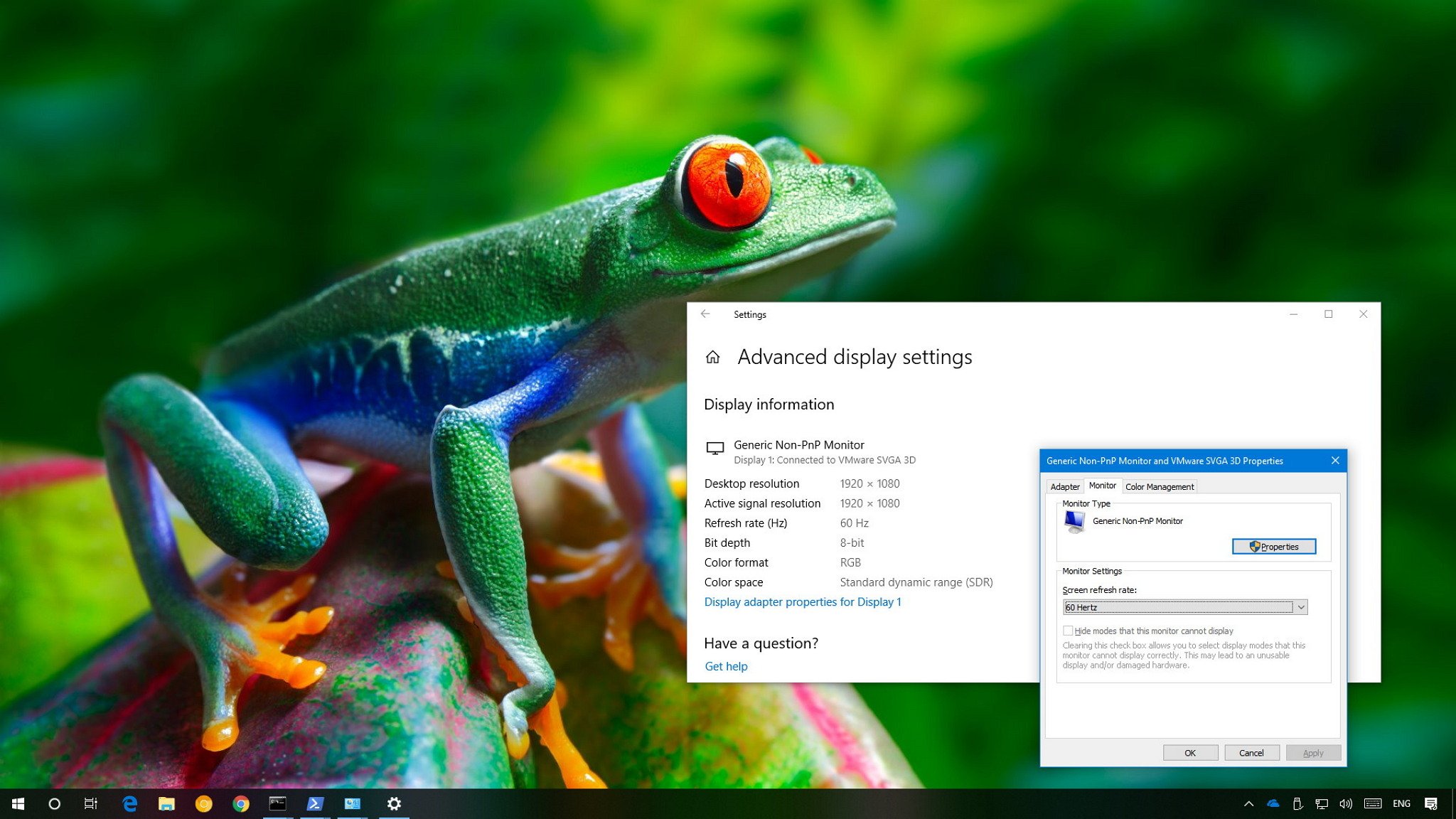How to change monitor refresh rates in Windows 10
Using the correct monitor refresh rate can help to improve your viewing experience, and in this guide, we'll show you the steps to adjust this setting in Windows 10.
MAURO HUCULAK
26 Jun 2018
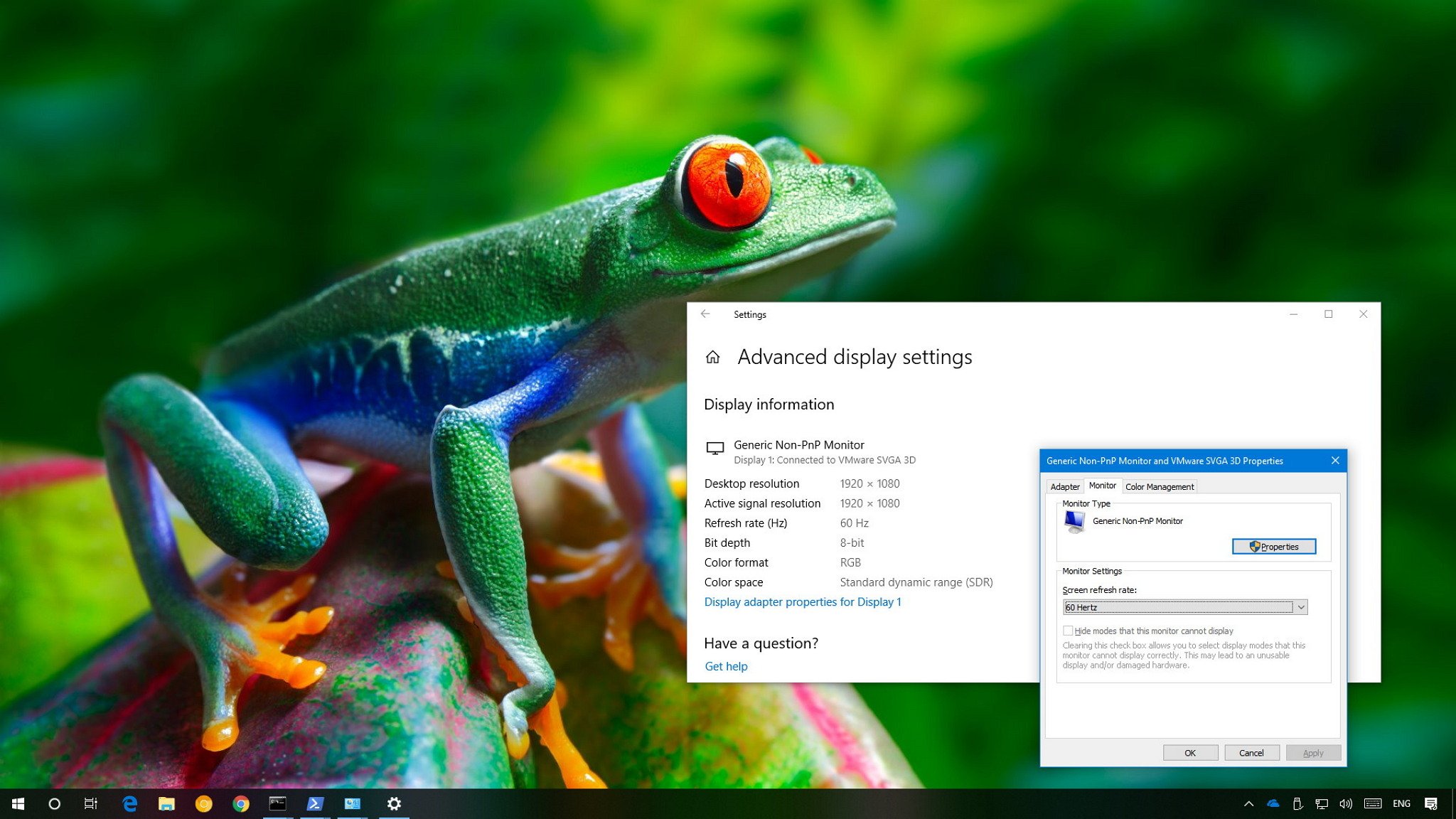
Refresh rate refers to the number of times per second an image refreshes on the screen — in a process measured in Hertz (Hz). The higher the refresh rate, the better the experience, while lower refresh rate usually results on screen flickering, and it can cause eye strain and headaches.
Typically, a refresh rate of 60Hz is good enough for everyday computing tasks. You'll notice some jitters while moving the mouse on the screen, but it's an optimal rate. If you drop below 60Hz, that's when you'll start experiencing problems.
If you're a gamer, things are a bit different. Although 60Hz should provide a good experience, using a higher screen refresh rate of 144Hz or even 240Hz will offer a much better and smoother gaming experience.
Depending on the monitor, resolution, and graphics card you're using, on Windows 10, it's possible to adjust the refresh rate manually for a sharper and smoother viewing experience. |