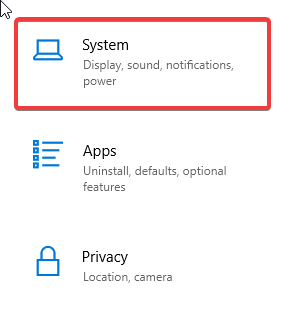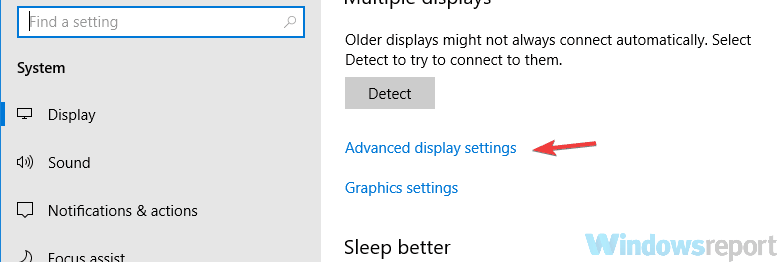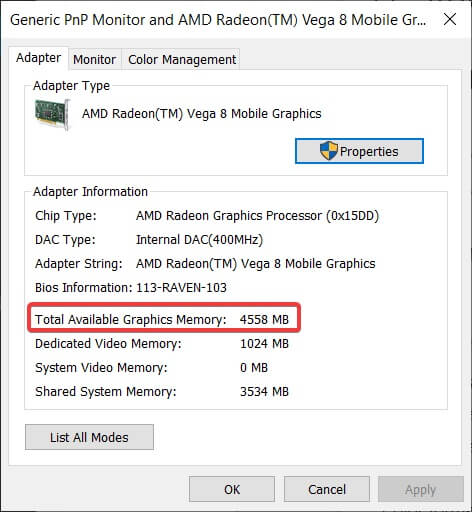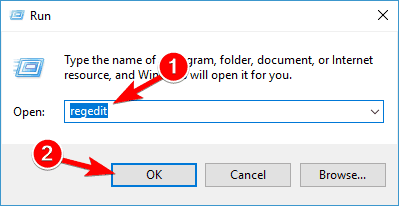Want more Dedicated Video RAM? Here’s how to get it!
By: Vlad Turiceanu
May 18, 2019

Want more Dedicated Video RAM? Here’s how to get it!
Among your Windows 10 PC components there is a very important one called RAM. It’s also commonly known as the computer’s memory because it’s constantly used by the the processor to store data.
The main reason behind this is to make things run faster and smoother. Think of it like this: every buffer for a graphically intense app, every program that you launch from the hard drive, every OS command, it’s picked up by the processor and loaded onto RAM.
The next time you will run the same task, it will be much faster because the processor stored it in RAM.
Speaking of graphically intense programs, they are processed in a different manner because they are too resource-hungry. That’s where VRAM or Video RAM comes in.
VRAM is what GPUs or graphics cards are using for processing high resolution content and complex textures. Be it a 4k video, some rendering, or the latest and greatest game, you’ll need a good GPU with enough VRAM to run them.
How do I increase the dedicated video RAM in Windows 10? First, you’ll have to establish how much VRAM you already have. The best way is, obviously, to change your GPU with a more powerful one. If you don’t want to do that, then you can increase your current allocation of dedicated video RAM through BIOS or Registry Editor.
How to allocate more VRAM in Windows 10- Increase dedicated VRAM via BIOS
- Increase dedicated VRAM via Registry Editor (integrated Intel GPU’s)
First and foremost, before you try increasing the amount of RAM, you’ll have to know exactly how much VRAM is on your graphics card. To find that out, follow the steps:
- Go to Start > Settings > System.
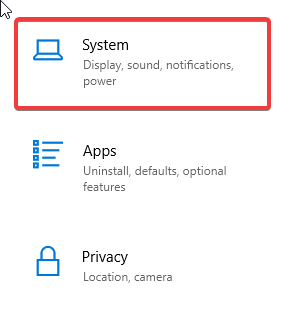 - Under Display section, scroll down until you see highlighted in blue Advanced Display Settings. Click on it.
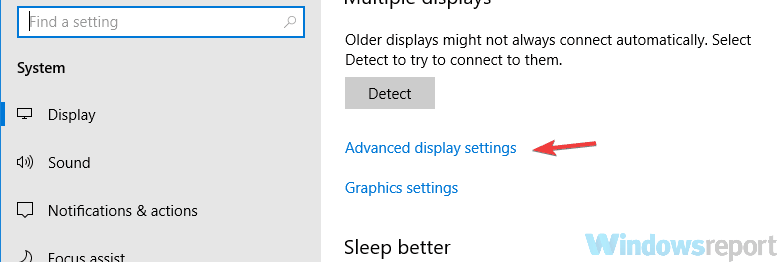 - In the bottom of the new window, click on Display adapter proprieties for YourDisplay.
 - In the new window, under Adapter, you will see your Total Available Graphics Memory.
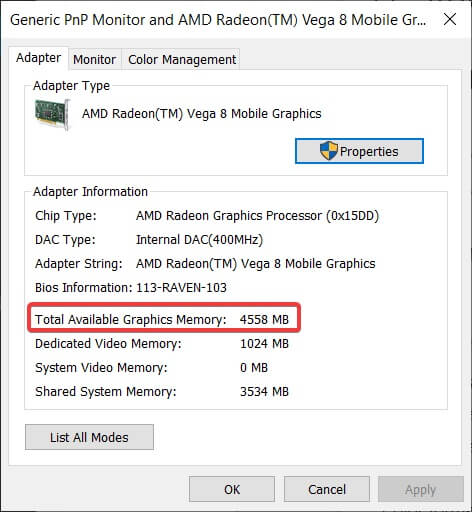
Solution 1 – Increase dedicated VRAM via BIOSThis is the most optimal method to reallocate VRAM. Because this has a good chance of success, it’s the first thing that you should try. To do it, follow the steps:
- Restart your PC and enter BIOS. While restarting, press the BIOS key repeatedly – usually F2, F5, F8 or Del key.
- Once you entered BIOS, look for Advanced/Advanced Options or anything similar to that.
- Again, look for VGA Share Memory Size, Graphics Settings, Video Settings or anything like that.
- Choose Pre-Allocated VRAM and change the value to one that best fits your needs.
- Save changes and restart PC.
More often than not, the default value is 64M or 128M. You can choose the 256M or 512M to increase the VRAM.
Remember that not all BIOS settings look alike, and your BIOS key or BIOS options might differ. Check the manufacturer’s manual to see what key you need to press to enter BIOS.
Solution 2 – Increase dedicated VRAM via Registry Editor (integrated Intel GPU’s)Usually, the system automatically adjusts the amount of VRAM needed by any application on any given time. In some cases, when you need just a little bit more to run an app or a game, you can fake a VRAM increase through Registry Editor.
To do just that, follow the steps:
- Press Windows key + R to open Run, and type regedit. Hit Enter.
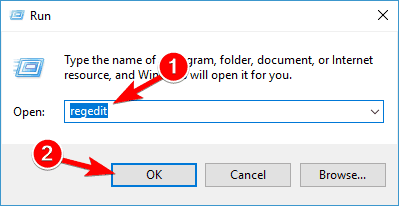 - Navigate to
HKEY_LOCAL_MACHINE\Software\Intel - In the side-panel, right-click the Intel folder and select New > Key. Name it GMM.
- In the side-panel, under Intel, a new GMM folder should appear. With the GMM folder selected, in the right section on an empty space right-click and create a New > Dword (32-bit). Name it DedicatedSegmentSize.
- Now double-click the DedicatedSegmentSize, under Base choose Decimal, and under Value data type a number between 0 and 512. That’s the amount of RAM you can allocate in megabytes, and it should appear in Adapter Proprieties.
- Save and Restart PC.
Increasing the VRAM in Windows 10 through BIOS or Registry Editor is a nifty solution that may come in handy sometimes, but if you are looking for real horsepower under the hood, then we suggest to buy a dedicated graphics card.
If you’re rocking a dedicated GPU, even an older one, it’s way more likely to be satisfied with the result over any brand-new integrated one.
What tasks are you throwing at your GPU? Gaming? Or some video-editing, perhaps? Tell us in the comments section below along with any other question you may have. |