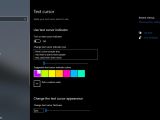Three Windows 10 Customization Settings You Didn’t Know They Exist
Simple tweaks that Windows 10 comes with built-in
Oct 15, 2019 12:08 GMT · By Bogdan Popa
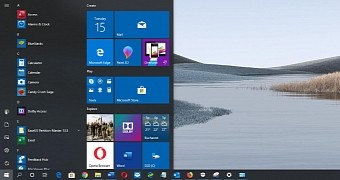
Customization is the one thing that the majority of users love and want in an operating system, mostly because this allows them to configure the software to better adapt to their likes and needs.
As a result, more options in this regard have long been among the top feature requests on Windows 10, despite the fact that Microsoft hasn’t necessarily been too keen on pushing its operating system in this direction.
On the other hand, some customization options have already been added in Windows 10, and it goes without saying that more would be added as the operating system evolves going forward.
And at the same time, there are settings in Windows 10 that few people know they exist, letting them make some changes that for many are only possible with third-party system customization options.
Today I’m going to discuss three of them, albeit several others are also available, so use the comment box at the end of the article to share the options that you use the most to customize Windows 10.
Personalized mouse pointers Windows has long allowed users to tweak the mouse pointers, but Windows 10 comes not only with a new UI in Settings to do that, but also with additional options that make everything a lot easier.
In Windows 10, launch the Settings app and navigate to the following path:
Settings > Ease of Access > Mouse pointer
Some of the options here are also available in Control Panel in the mouse section, but here you can adjust the pointer size and choose from four different pointers, as it follows:
| White | | Black | | Inverted | | Custom color | While the custom color option is what most users like, my favorite is the inverted option, as it makes the mouse cursor white on a black background and black on a white background.
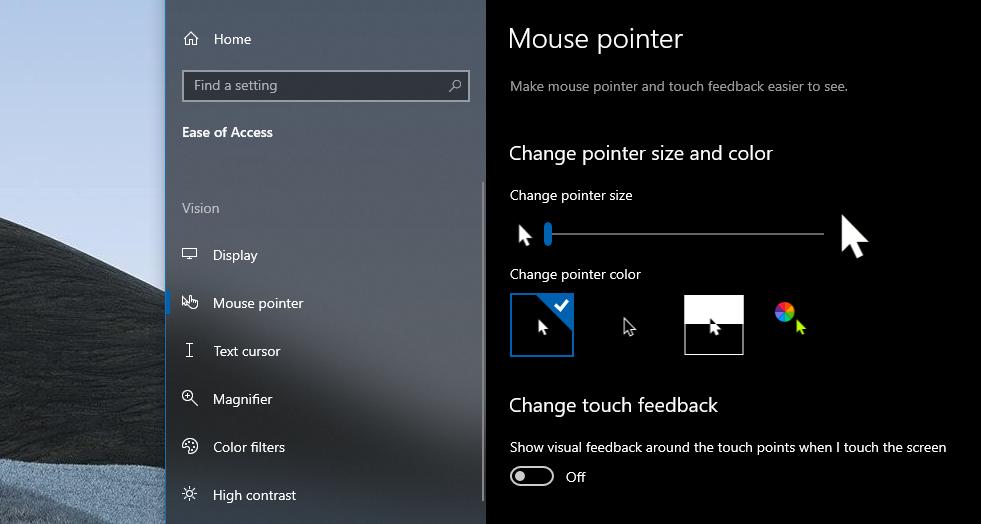
Text cursor indicator colors Like the mouse pointers, text cursor indicator colors can be changed from the Settings screen. The path, this time, is this:
Settings > Ease of Access > Text cursor
The text cursor indicator is the blinking indicator that shows up when selecting text in apps like Notepad, WordPad, and Microsoft Office. Windows 10 allows you to choose a different size for this indicator, as well as various colors, with a custom value also offered.
Furthermore, you can change the text cursor appearance by adjust thickness. Everything’s pretty straightforward, and Windows 10 also comes with live preview boxes to showcase your changes as you make them.
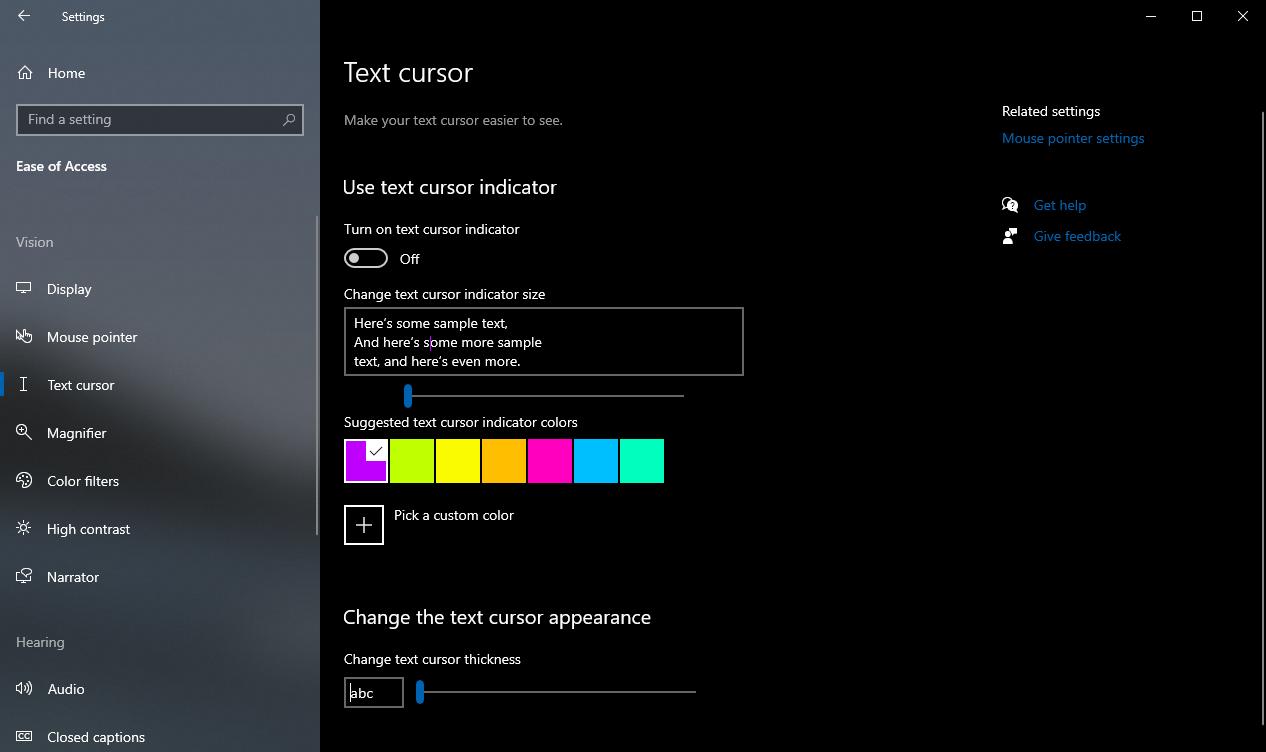
High contrast While the high contrast (and actually the other two features mentioned above too) is an accessibility feature, there are lots of users out there who just want to enable it in the evening or when working late on the computer because it’s easier on the eye.
Truth be told, it is, but Window 10 also comes with a built-in night mode that plays the role of a blue light filter and makes the screen overall easier to look at when working in a dark environment.
On the other hand, if you want to use the high contrast mode, Windows 10 lets you control it right from the keyboard. The only thing you need is to enable it from:
Settings > Ease of Access > High contrast > Use high contrast
And then use the Alt + Left Shift + Print screen to enable and disable high contrast. This means that whenever you feel like Windows 10 could use more black and become easier on the eye, you can use this hotkey to enable it without having to launch the Settings app. The same keyboard shortcut lets you return to the standard configuration.
# Microsoft# Windows 10# Windows 10 how to# how to
<a href="https://news-cdn.softpedia.com/images/news2/three-windows-10-customization-settings-you-didn-t-know-they-existed-527828-2.jpg" title="Windows 10 coming with more customization options" target="_blank" class="galart2_main" data-galidx="">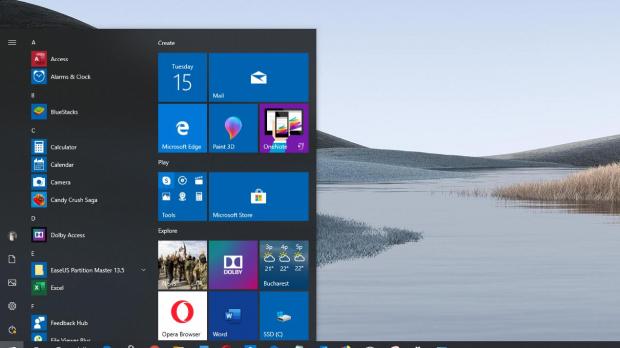
<a href="https://news-cdn.softpedia.com/images/news2/three-windows-10-customization-settings-you-didn-t-know-they-existed-527828-3.jpg" title="Mouse pointer settings in Windows 10" target="_blank" class="galart2_img " data-title="Mouse pointer settings in Windows 10" data-galidx="">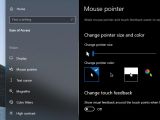 <a href="https://news-cdn.softpedia.com/images/news2/three-windows-10-customization-settings-you-didn-t-know-they-existed-527828-4.jpg" title="Text cursor indicator in Windows 10" target="_blank" class="galart2_img " data-title="Text cursor indicator in Windows 10" data-galidx=""> <a href="https://news-cdn.softpedia.com/images/news2/three-windows-10-customization-settings-you-didn-t-know-they-existed-527828-4.jpg" title="Text cursor indicator in Windows 10" target="_blank" class="galart2_img " data-title="Text cursor indicator in Windows 10" data-galidx="">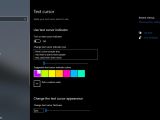 |





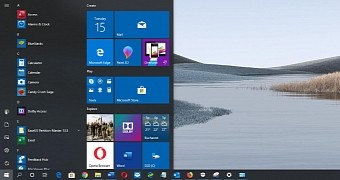
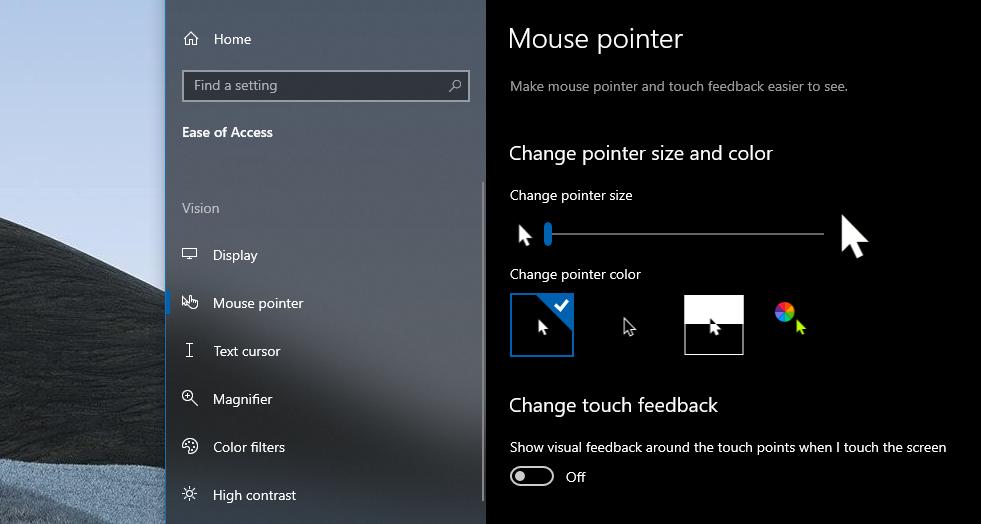
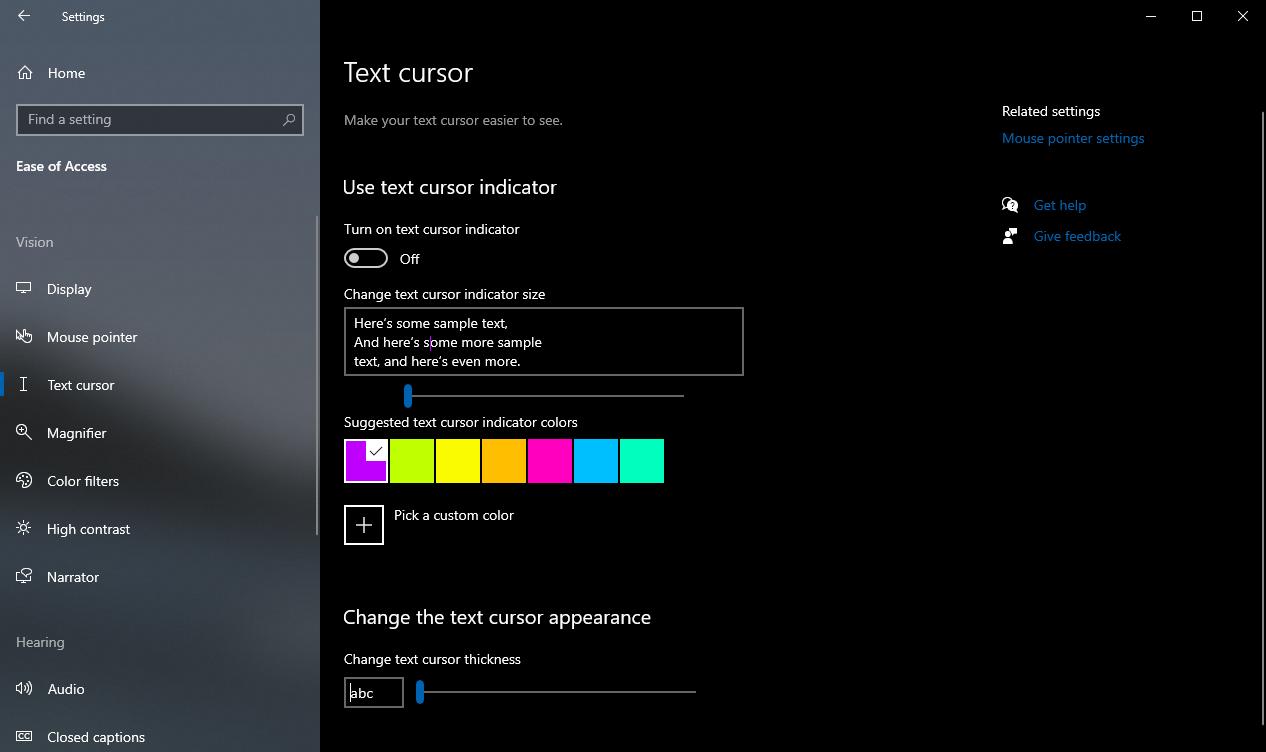
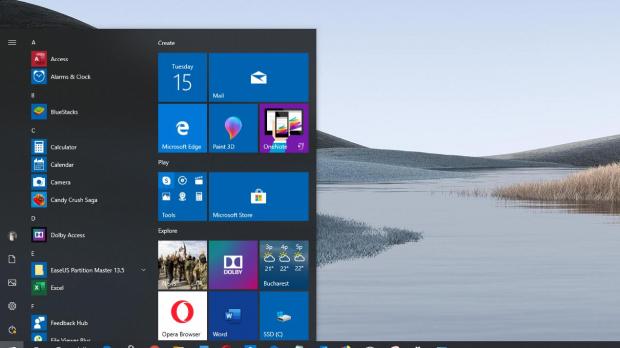
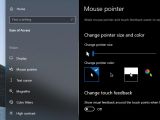 <a href="https://news-cdn.softpedia.com/images/news2/three-windows-10-customization-settings-you-didn-t-know-they-existed-527828-4.jpg" title="Text cursor indicator in Windows 10" target="_blank" class="galart2_img " data-title="Text cursor indicator in Windows 10" data-galidx="">
<a href="https://news-cdn.softpedia.com/images/news2/three-windows-10-customization-settings-you-didn-t-know-they-existed-527828-4.jpg" title="Text cursor indicator in Windows 10" target="_blank" class="galart2_img " data-title="Text cursor indicator in Windows 10" data-galidx="">