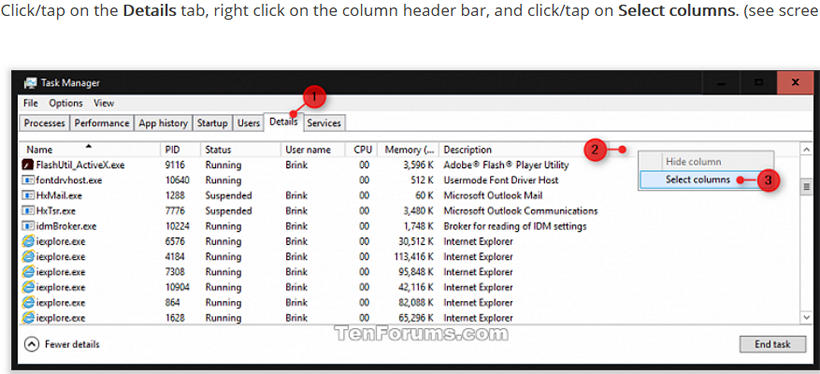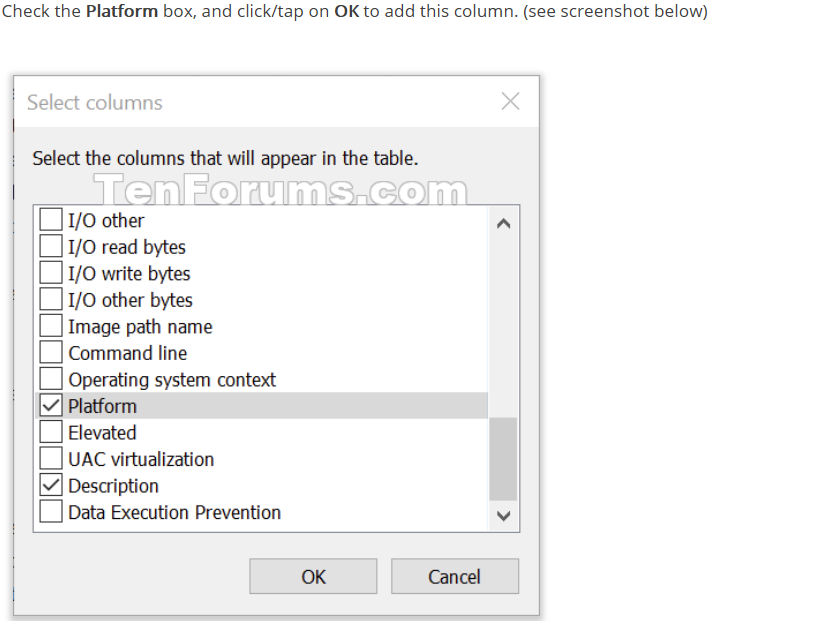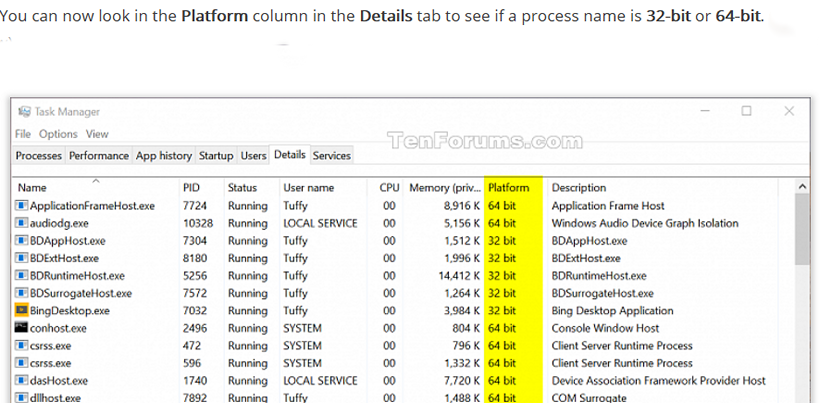32- Bit and 64-Bit Applications in Windows 11 ...
I still run several 32-bit application programs regularly that aren't available as 64-bit including Faststone Image Viewer which is my go to image viewer and photo editing toolkit used daily.
>> Does Windows 11 Support 32-Bit Applications?
Into Windows
July 17, 2021
intowindows.com
Like it or not, Microsoft’s Windows 11 operating system is 64-bit only. This means that only PCs with a recent 64-bit processor can run Windows 11. In addition, because 32-bit Windows 11 is not available, PC users running a 32-bit version of Windows 11 cannot directly upgrade to Windows 11.
Since Windows 11 is offered in 64-bit type only, many PC users wonder if their favorite 32-bit apps can run on Windows 11.
Can I install 32-bit programs on Windows 11 64-bit?
The answer is yes. Windows 11, although available in 64-bit version only, supports 32-bit or x86 applications. In fact, Windows 11 supports both 32-bit and 64-bit programs.
A 32-bit application can be installed and run on a 64-bit Windows 11 installation without any issues. However, a 64-bit application is compatible with 64-bit Windows 11 installation only. The same was the case with earlier versions of Windows as well.
In short, Windows 11 64-bit version is compatible with 32-bit apps. A 64-bit Windows 11 means nothing, but it’s compatible with 64-bit processors, and it has nothing to do with 32-bit applications.
Should you install 32-bit apps on 64-bit Windows 11?
Well, if one of your favorite programs is available only in the 32-bit version, you should be able to install and run it on Windows 11 without any issues. However, if a program is available in 64-bit type as well, it is a good idea to install the 64-bit version of the program on a 64-bit Windows 11 for optimal performance and security. This is because a 32-bit program cannot take full advantage of the 64-bit architecture.
Needless to say, programs that are compatible with Windows 7, Windows 8, and Windows 10 are compatible with Windows 11 as well.
How do you tell if a program is 64-bit even before installing?
A 64-bit program is usually labeled as the 64-bit version. If a program does not mention anything about 64-bit, it is most likely a 32-bit application.
Most of the popular programs such as Chrome, Firefox, Microsoft Office, and Photoshop are available in 64-bit. You pay a visit to the developer’s website to check if the program is available in 64-bit.
Check if a program is 32-bit or 64-bit
Checking running apps from the Taskbar: First, right-click on the taskbar, then select “Task Manager” from the list of options. This action will instantly open the Windows Task Manager.

Advanced information about running apps is shown on the Details tab, of the Task Manager but the target platform of the process showing whether it is 32-bit or 64-bit is hidden by default. To unhide it see the details here: tenforums.com
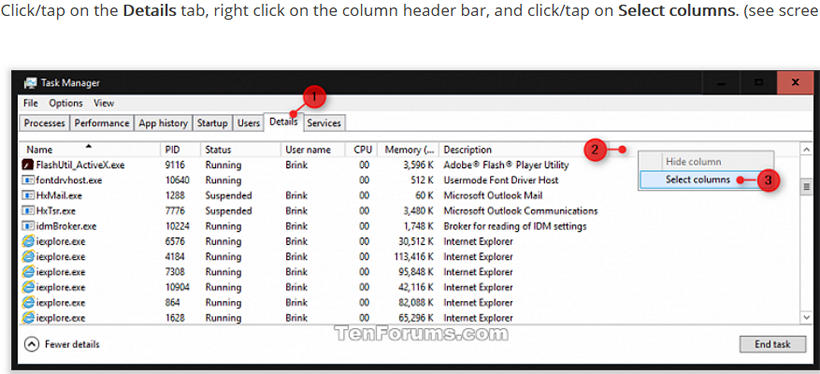
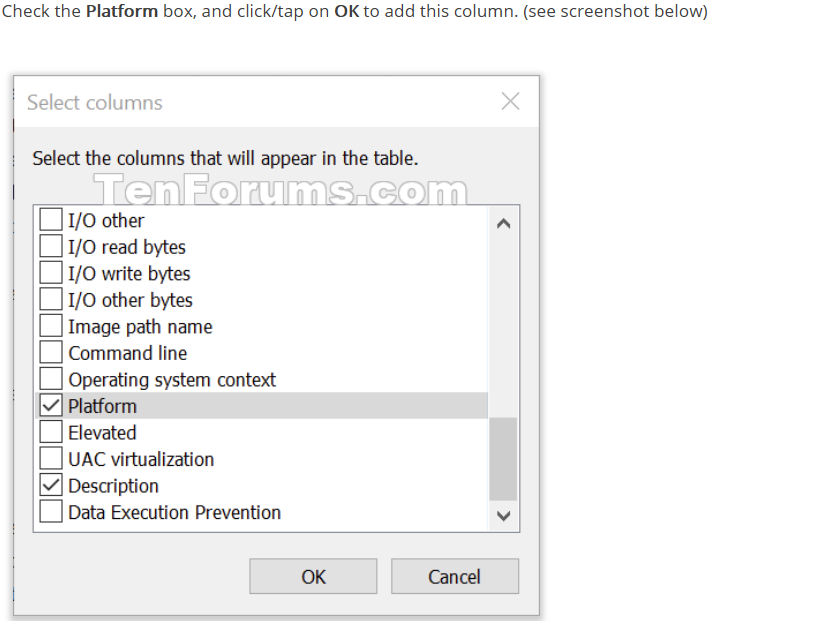
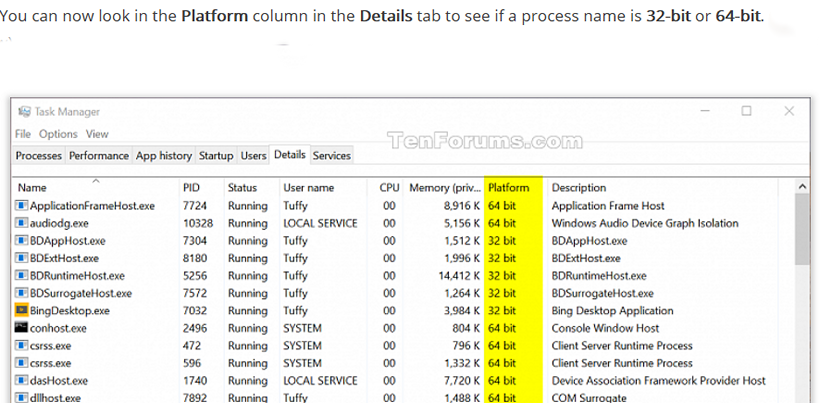
Refer to Into Windows' 'How to find out if a program is 32-bit or 64-bit in Windows' for more detailed directions for several methods to check . intowindows.com
Can I upgrade 32-bit apps to 64-bit?
Just like how you cannot upgrade a 32-bit Windows installation to 64-bit, you cannot upgrade 32-bit applications to 64-bit and vice versa. You will have to uninstall the 32-bit application and then install the 64-bit one, if available.
# # #
- Eric L - |