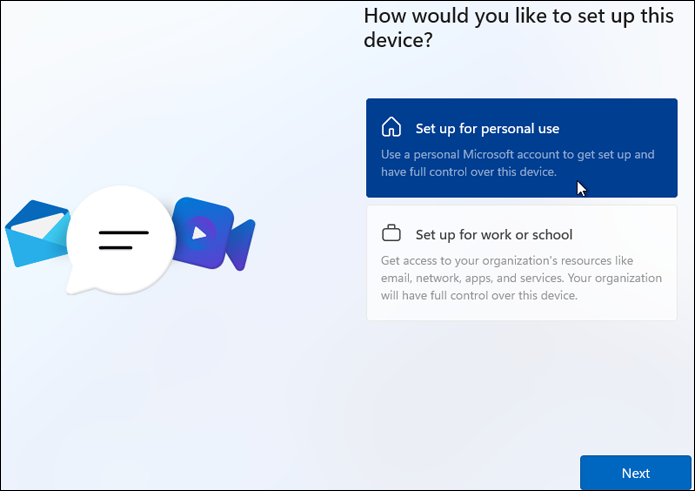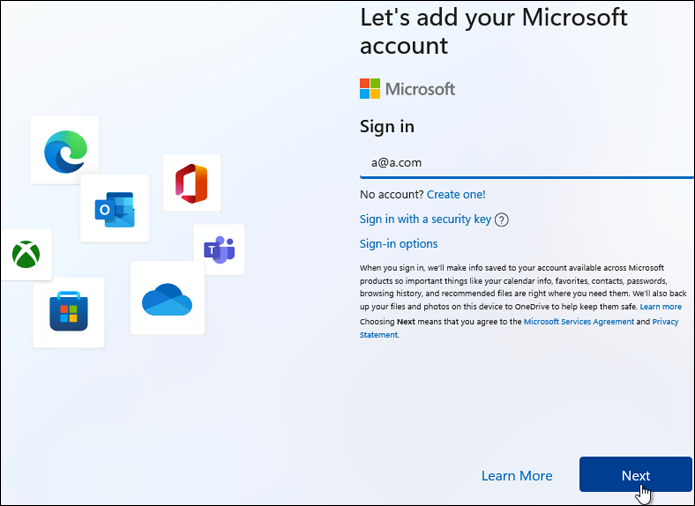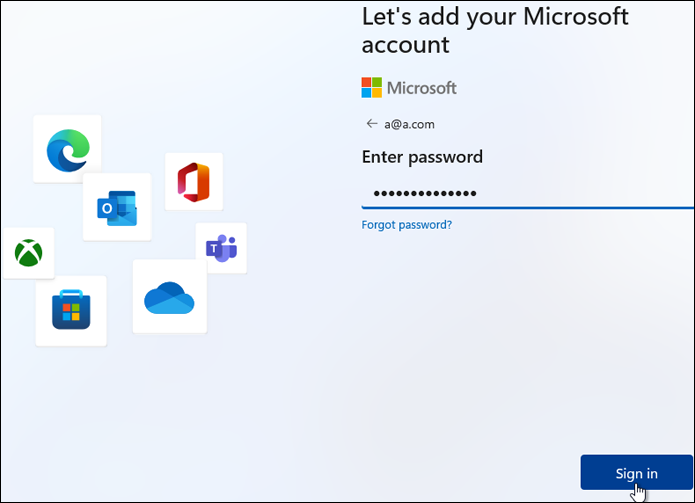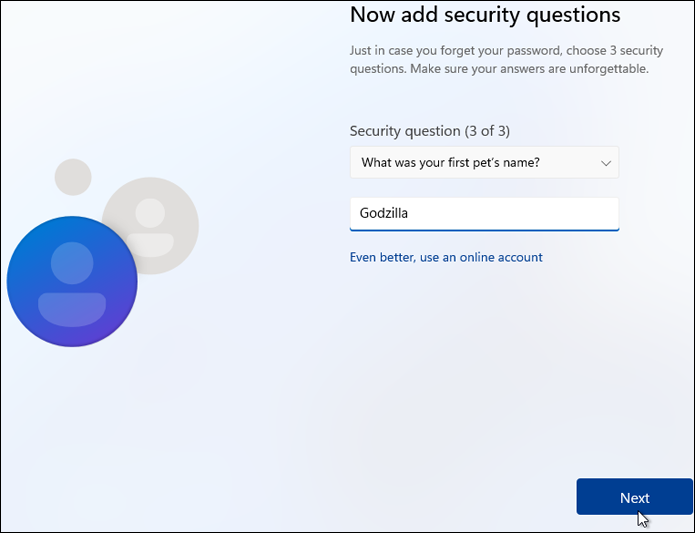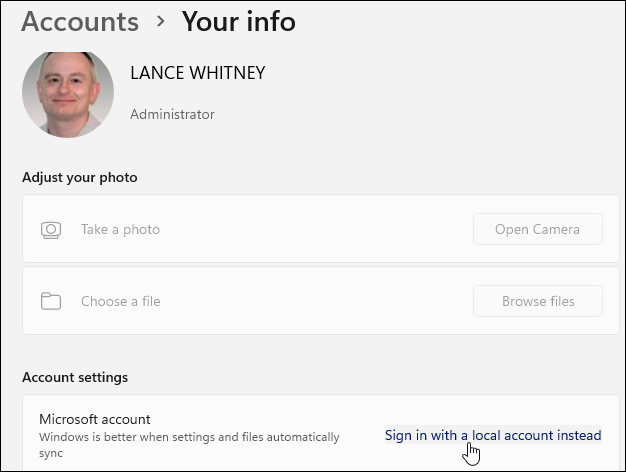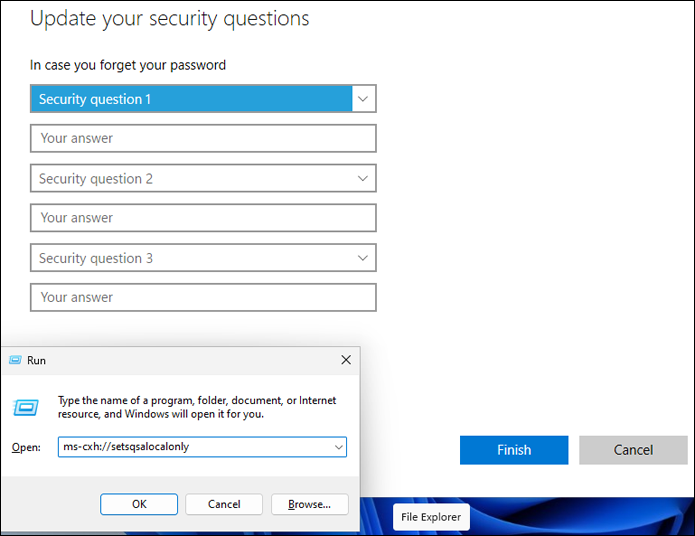How to set up a local account in any edition of Windows 11
By Lance Whitney
Yes, there is a way to create a local account in Windows 11, if you know the right tricks.
With Windows 11, Microsoft has certainly made it more difficult to use a local account, especially if you’re running Windows 11 Home edition. But difficult doesn’t mean impossible. There is one clever way to sneak past Microsoft’s restrictions and create a local account in any edition of Windows 11.
Local account vs. Microsoft account
First, why choose a local account over a Microsoft account? The latter offers several benefits, particularly if you use more than one PC. You’re able to sync key settings across multiple machines. You can use OneDrive to back up and sync your files. And you can turn to the same account for all Microsoft products and services, including Windows, Microsoft 365, and Xbox Live.
But a Microsoft account comes with key drawbacks, namely in the realm of privacy. Microsoft peeks at certain data and activities from your account to send you targeted ads and promotions. You can control your privacy to some degree. But for those of you who want to escape Microsoft’s scrutiny and don’t need to sync settings across multiple PCs, a local account is the safer and better option.
In Windows 10 Pro and Home, Microsoft tries to steer you away from a local account by using intentionally misleading language. The setup screens refer to a local account as an “offline account” and one offering a “limited experience.” Once you get past the deceptive verbiage, the process for creating the local account is relatively smooth.
With Windows 11, however, Microsoft decided to play hardball, so the ability to choose a local account appears to be off the table entirely. And the situation has actually gotten more onerous. In the past, only Windows 11 Home resisted local accounts, while Windows 11 Pro was more accommodating. But with the latest version of Windows 11, both the Pro and Home editions now seemingly prevent you from setting up this type of account.
OK, with all the preliminaries out of the way, let’s go through the setup process in Windows 11 to see how you can get that local account.
Trick your way into a local account
Let’s say you’ve kicked off the setup on a new or upgraded Windows 11 PC. At some point, you’ll see the screen that asks if you want to set up Windows for personal use, or for work or school. Choose the option for personal use and click Next (Figure 1).
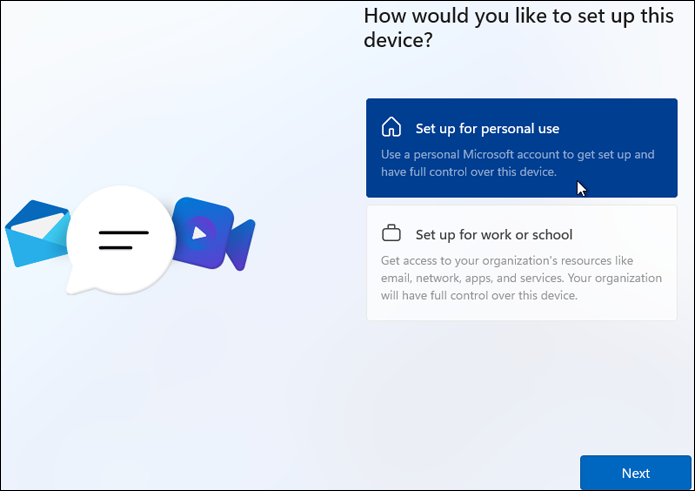
Figure 1. At the screen asking how to set up the device, choose the option for personal use.
The next screen asks you to add your Microsoft account. And here’s where the trick lies. Enter the following email address in the account field: a@a.com. Then click Next (Figure 2).
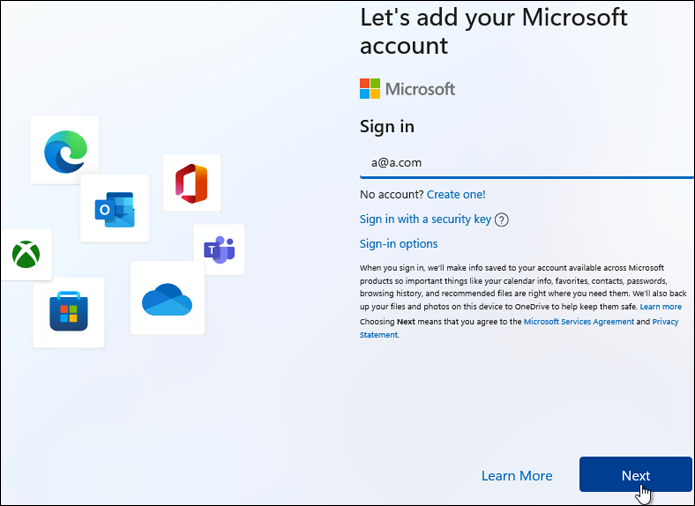
Figure 2. Entering a specific fake address for your Microsoft account is one way to trick your way into creating a local account.
You’re then asked for your password. Type anything you want, preferably some type of gibberish. Click the Sign in button (Figure 3).
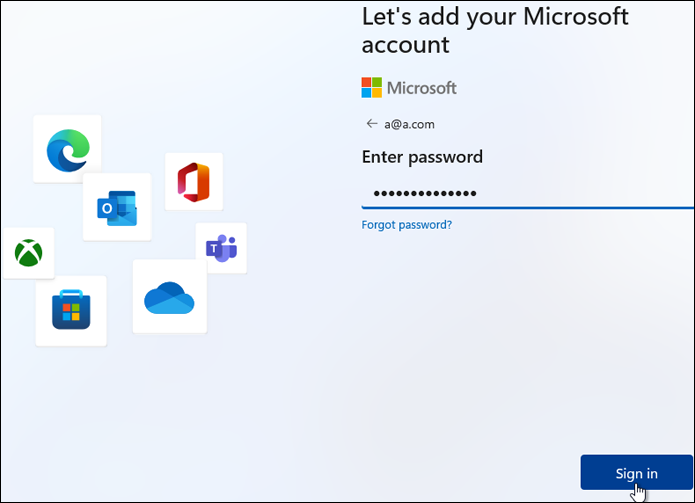
Figure 3. Type anything when you’re asked to enter a password for the fake account.
A screen pops, up telling you that something went wrong. Click Next. The next screen then leads you on your path to a local account. Enter the name you want to use for the account. Click Next (Figure 4). Enter a password to use for the local account. Click Next. Confirm the password and click Next.

Figure 4. After unsuccessfully trying to sign in using the fake Microsoft account, you’re then able to create a local account.
Create your security questions and answers
Next, you’re asked to create three security questions and answers to serve as verification in case you ever forget your password and can’t sign in. Choose the three questions and enter an answer for each one. When done, click Next (Figure 5).
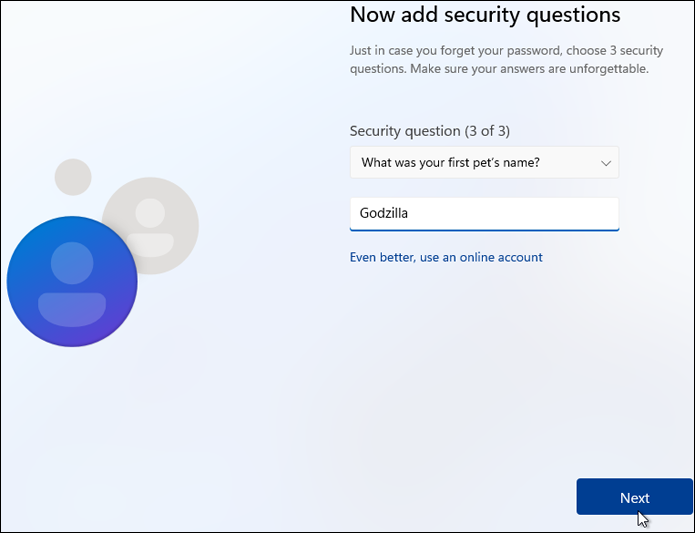
Figure 5. Upon creating your local account, you must set up three security questions and answers.
Continue with the Windows setup as normal by choosing your privacy options. Windows performs some final configuration steps. You’re then deposited at the Windows 11 desktop. To confirm your account, go to Settings and select Accounts. Your name should be listed as a local account and as an administrator. You can now sign in with and use your local account (Figure 6).

Figure 6. The Windows settings screen will confirm your local account details.
Switch to a local account
Here’s another scenario. Maybe you’re already using a Microsoft account in Windows 11 and want to switch to a local account. That’s also doable. Go to Settings | Accounts and then choose Your Info. Under Account settings, click the link for Sign in with a local account instead (Figure 7).
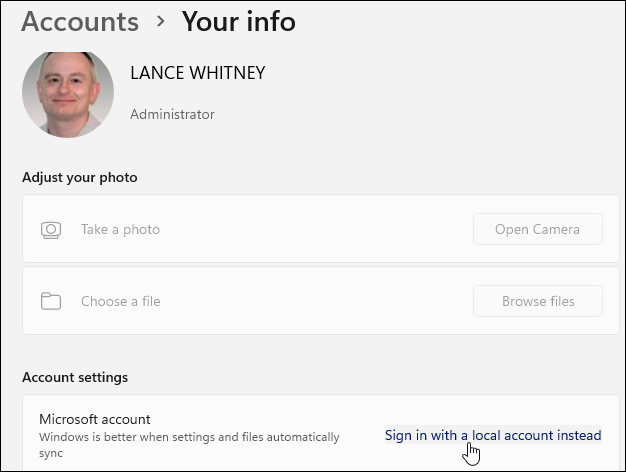
Figure 7. Microsoft still lets you switch from a Microsoft account to a local account.
You’re asked to confirm that you want to switch to a local account. Click Next. Enter the password for your Microsoft account. You’re prompted to create a name and password for your local account. Do that and click Next (Figure 8). Then click the button to sign out. At the login screen, enter your password or PIN to sign in with the local account.

Figure 8. Create a name and password for your local account.
Problem with security questions
There is one hiccup with local accounts in Windows 11, specifically regarding the security questions and answers. In Windows 10, you can easily update your questions or answers. Just go to Settings and select Accounts. From there, go to Sign-in options and click the entry for Password. You’ll see a link for Update security questions, which you just click on to change any of the questions or answers. This means you can modify them at any time, whether you’ve already been using a local account or switched to one from a Microsoft account.
In Windows 11, however, take the same route and click the entry for Password — and there is no option to update your security questions, only one to change the password itself. So how do you set up this Q&A in the first place, if you switch to a local account from a Microsoft one? Fortunately, there is a command you can run to trigger the proper screen. Press Win+R to display the Run dialog box. In the Open field, type the following string:
ms-cxh://setsqsalocalonly
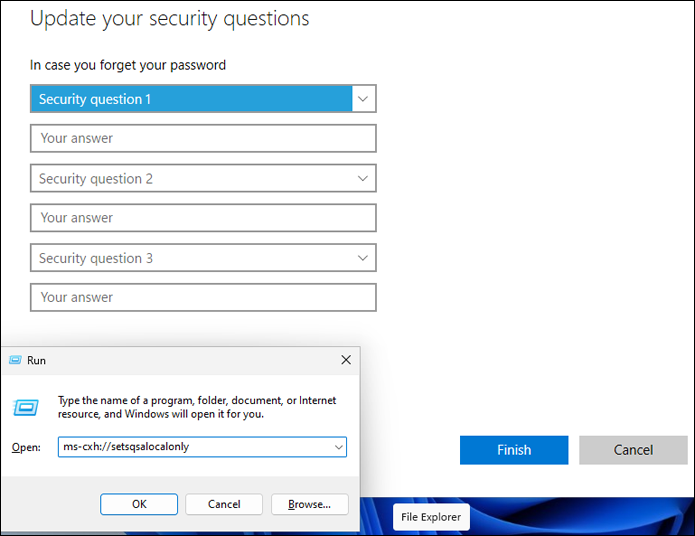
Figure 9. You’ll need to run a specific command in Windows 11 to add or update your security questions.
Microsoft purposely makes it difficult to create a local account in Windows 11. The fake Microsoft account trick will bypass the barrier set up by the company. But how much longer will this trick be accessible? I’m sure Microsoft is aware of this workaround and is plotting some way to bump it off. But at least for now, this maneuver will let you set up and use your local account in any edition of Windows 11.
askwoody.com |