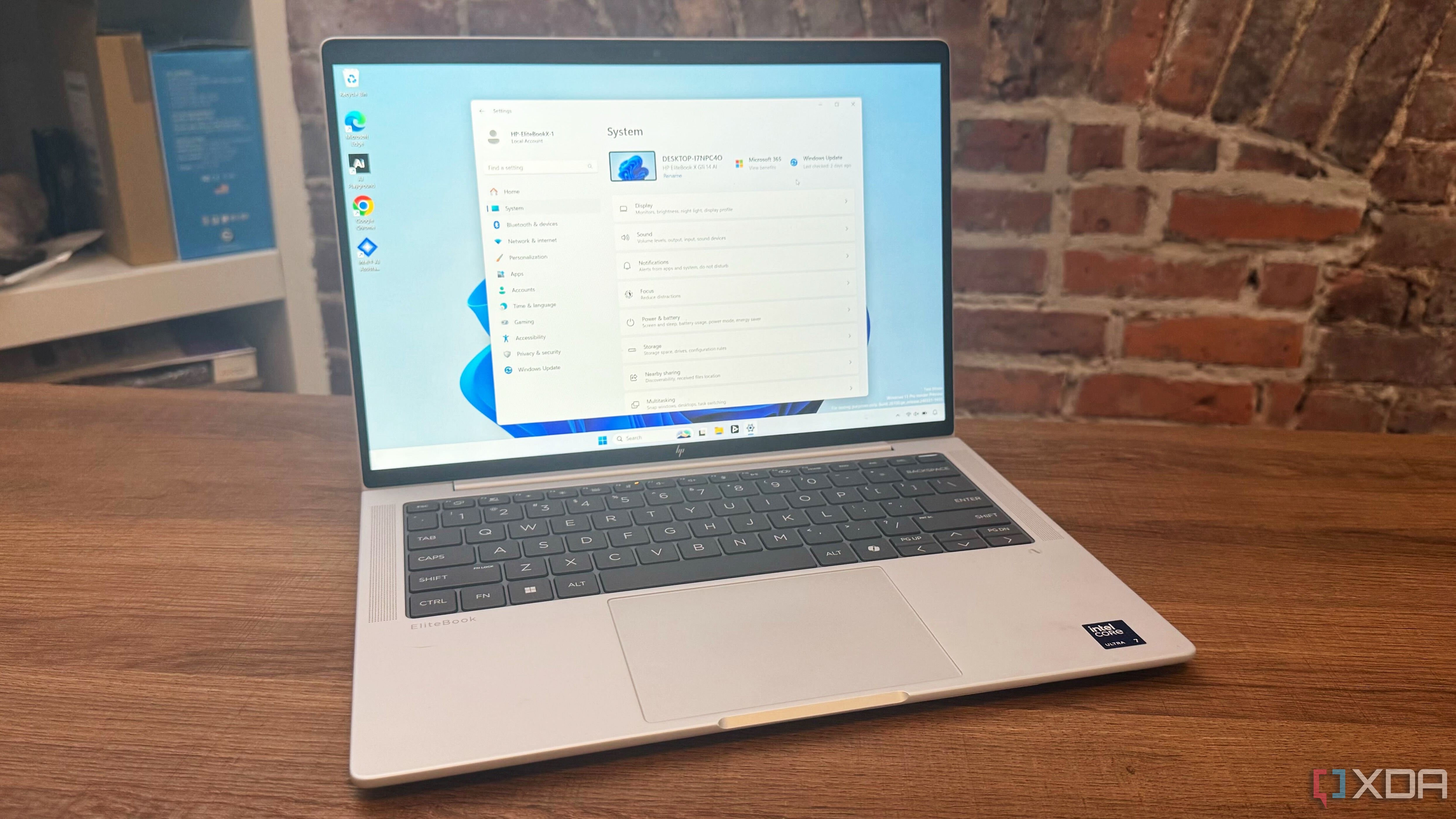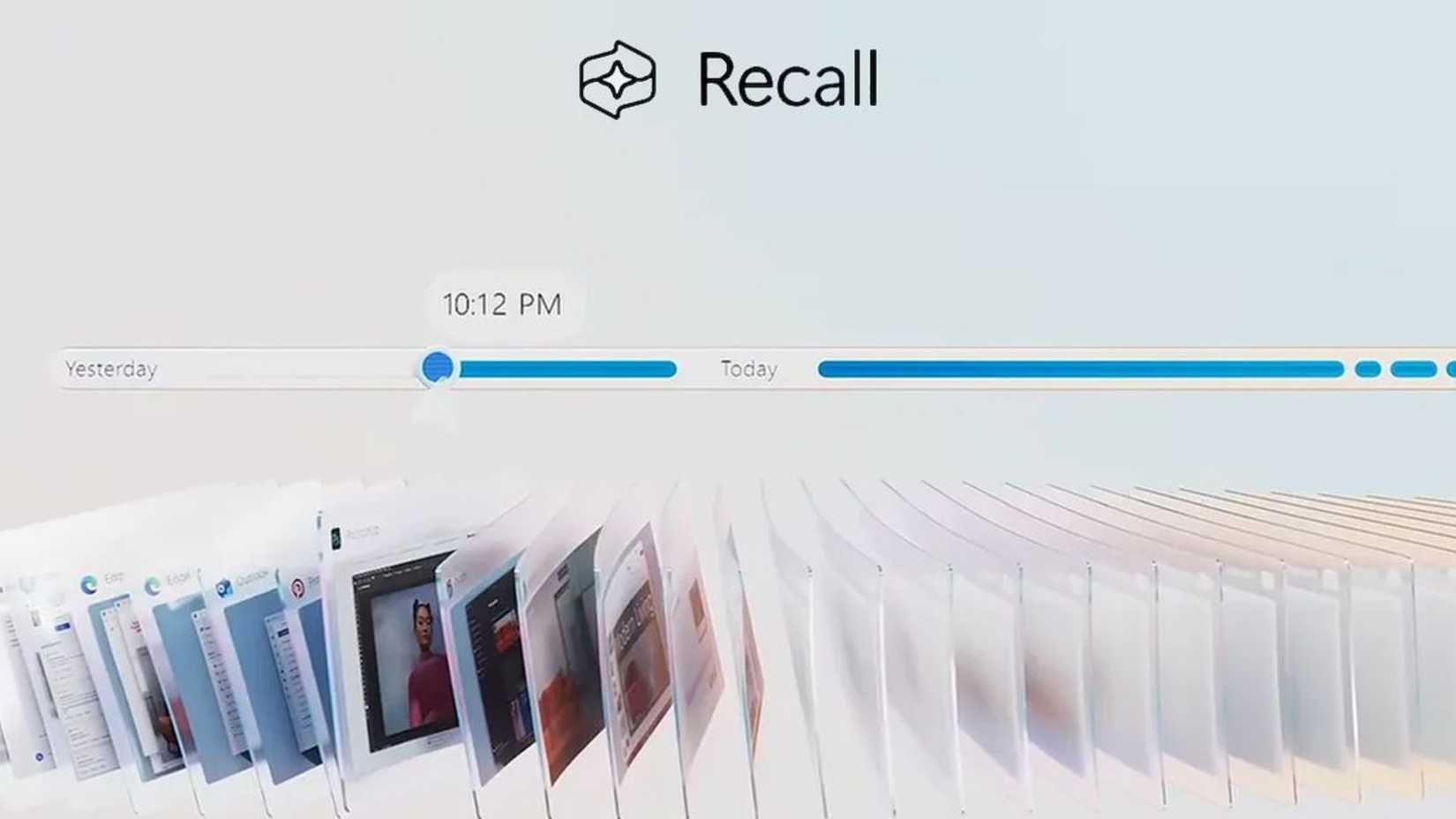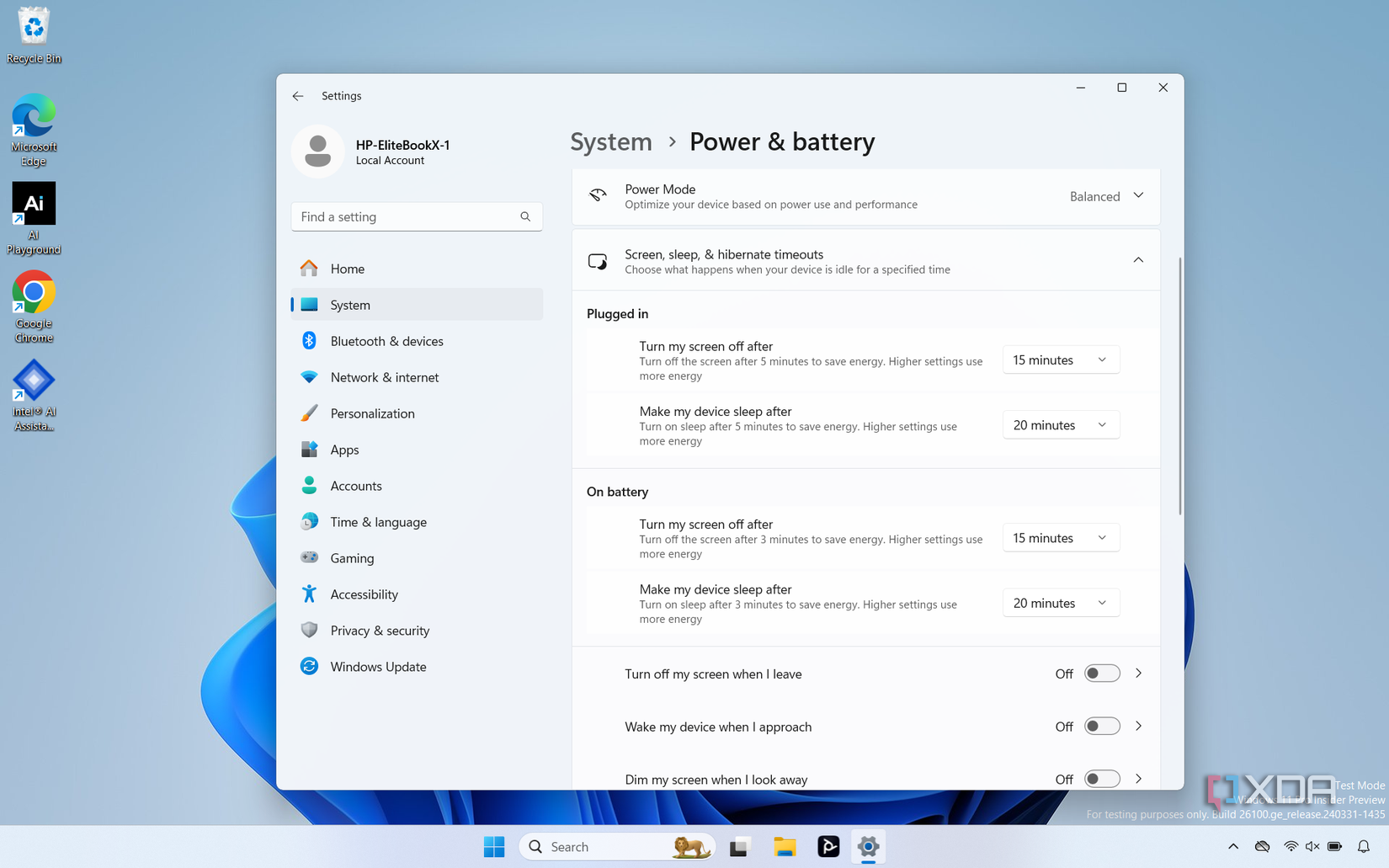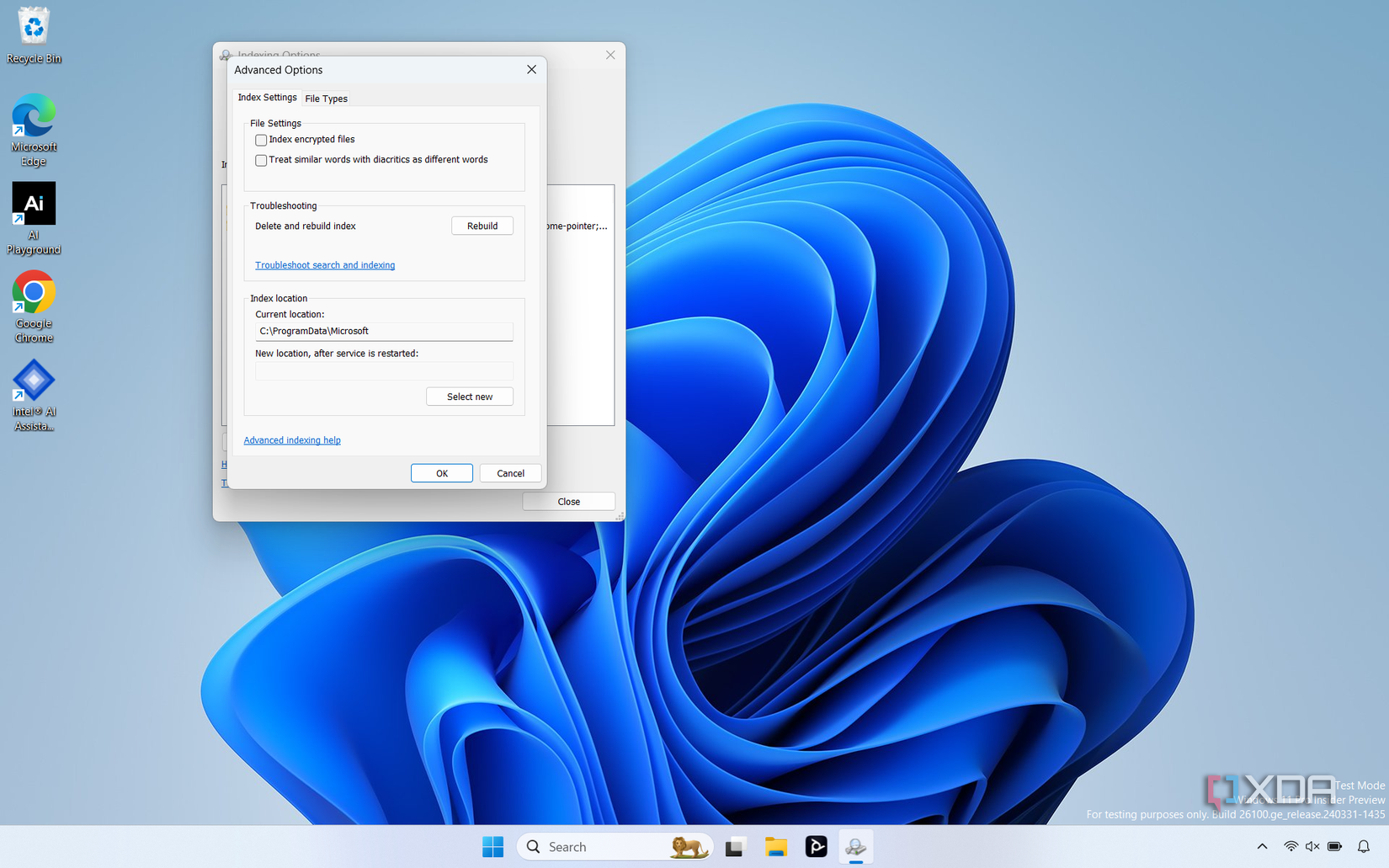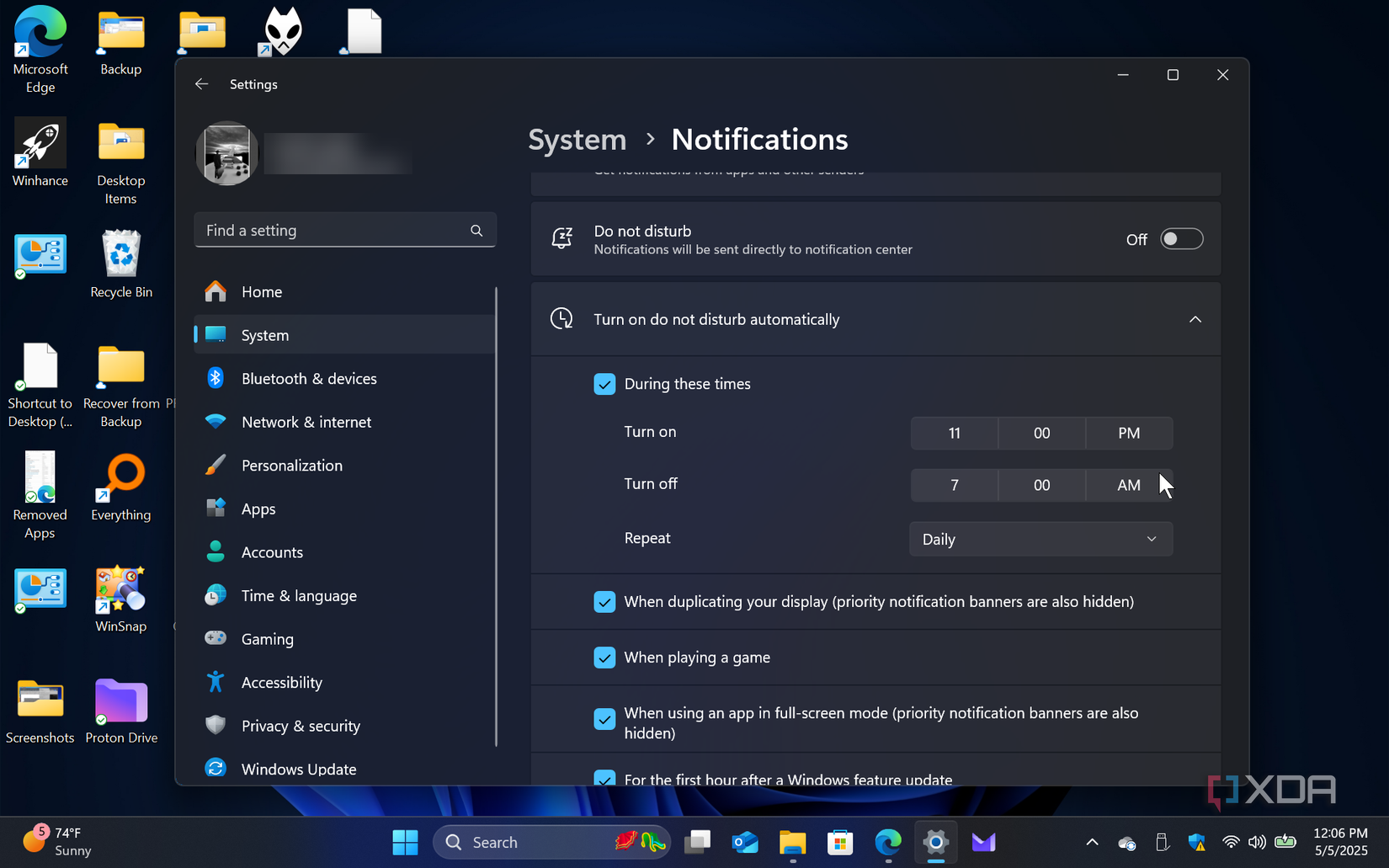6 settings I turn off on every new Windows computer for a smoother, more efficient experience
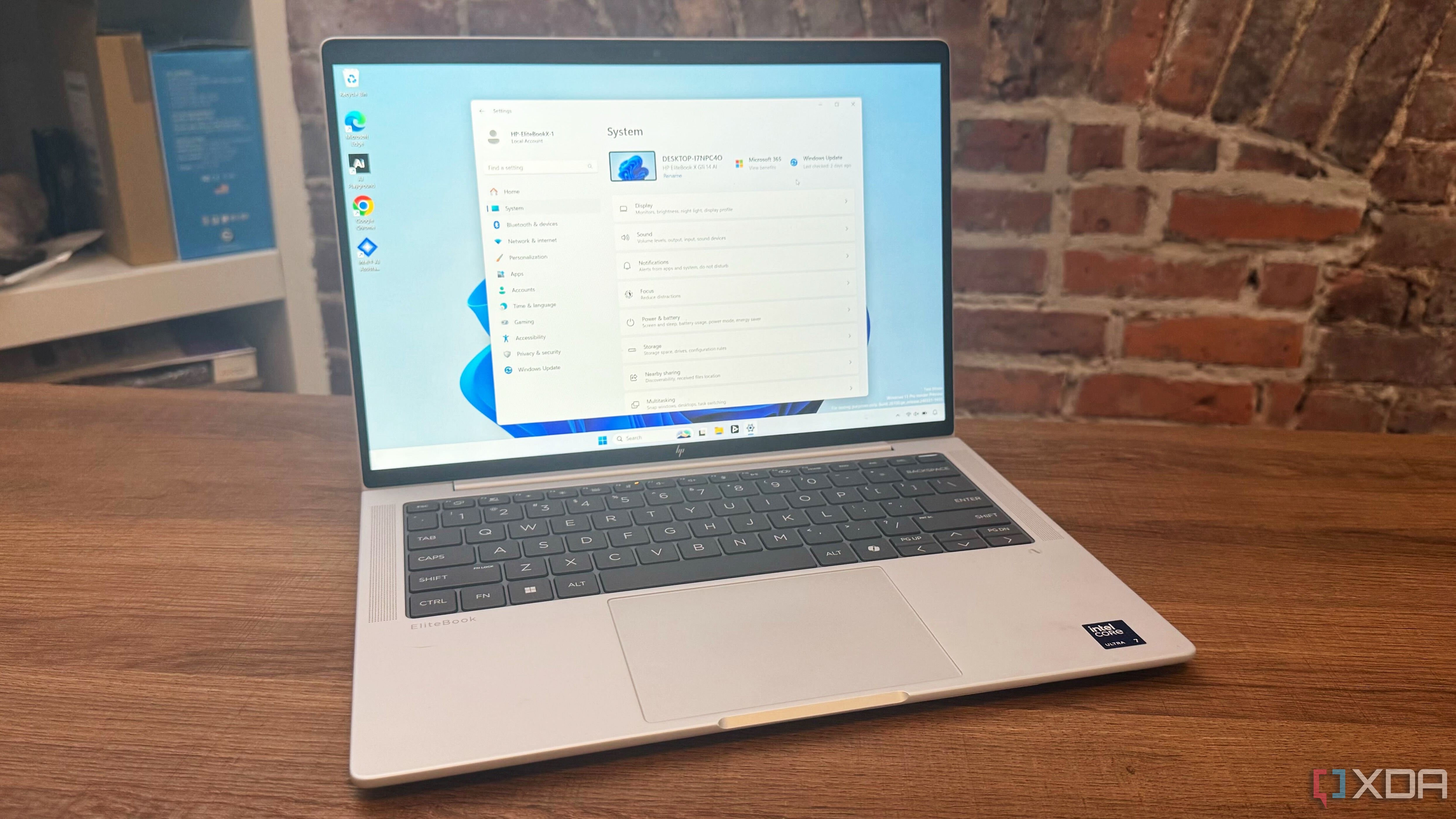
Microsoft's default settings for Windows are designed to be helpful to the average person, but that's exactly what makes the defaults so unusable for most people. Because not one of us is average, and people use computers in a variety of ways for a number of purposes. So, trying to find an average just guarantees a poor experience.
After all, you might want a high-performance power profile, or you might want better productivity using Windows 11. However, for those who don't require higher performance or improved productivity, the default Windows 11 experience remains a bumpy ride. So here are six settings I turn off on every new Windows computer for a smoother experience.
6 RecallDon't let Microsoft snapshot your hard drive.
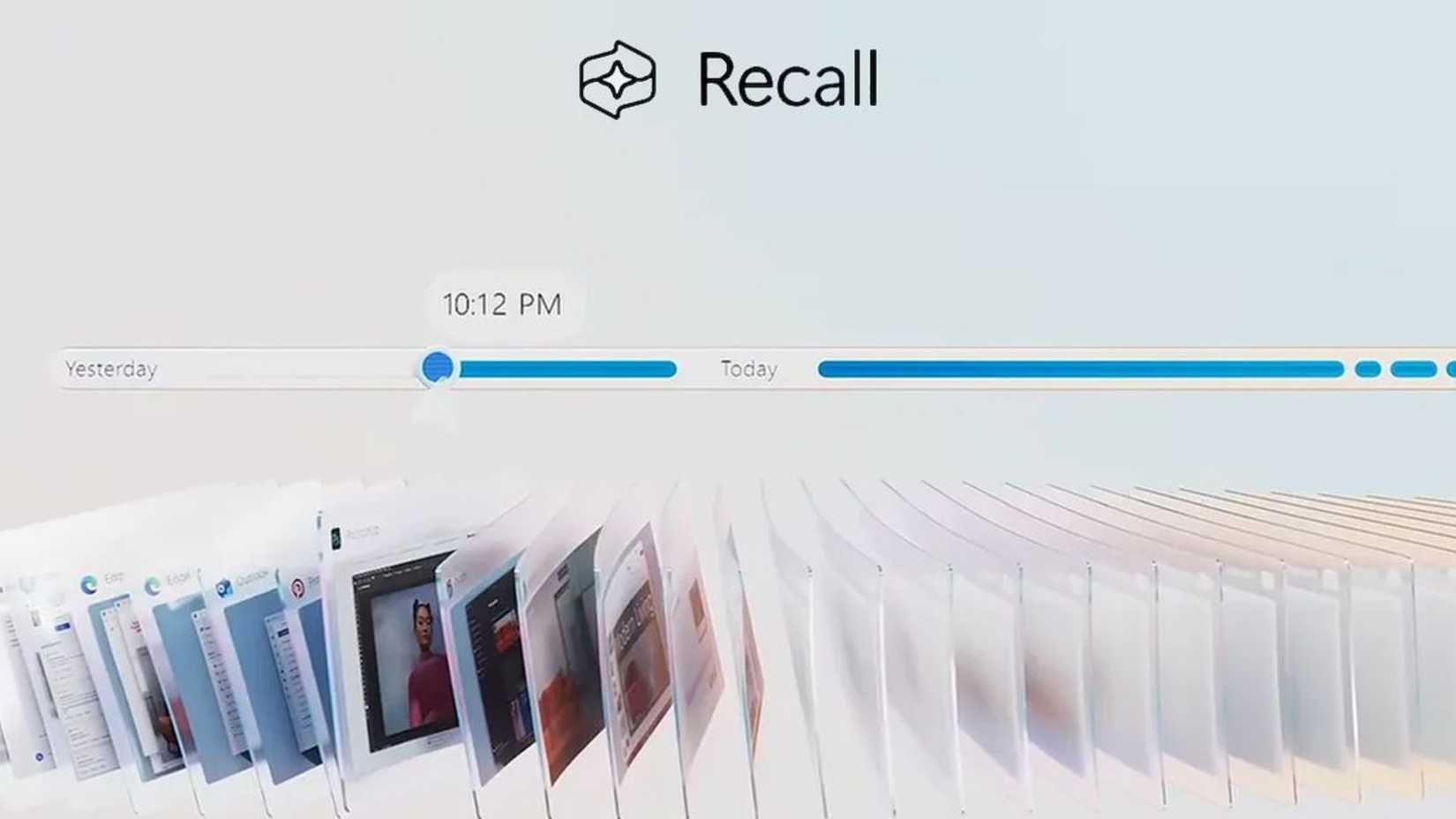
Microsoft's Recall system isn't a feature on all Windows PCs. You need to have a Copilot+ PC in order to access Recall, and for most people, we recommend opting out of the system on setup.
While the idea behind Recall is incredibly helpful, the system works by essentially taking snapshots of your computer at various intervals. Recall then indexes your data, and makes it searchable. So, if you're trying to find the window you accidentally closed yesterday or recall what you almost sent in an email before deleting the draft, Recall would be able to help. Unfortunately, Recall is a security nightmare.
So even if you might find Recall useful, we'd recommend against using it.
5 Display timeoutIt may not be power efficient, but it's more helpful for work.
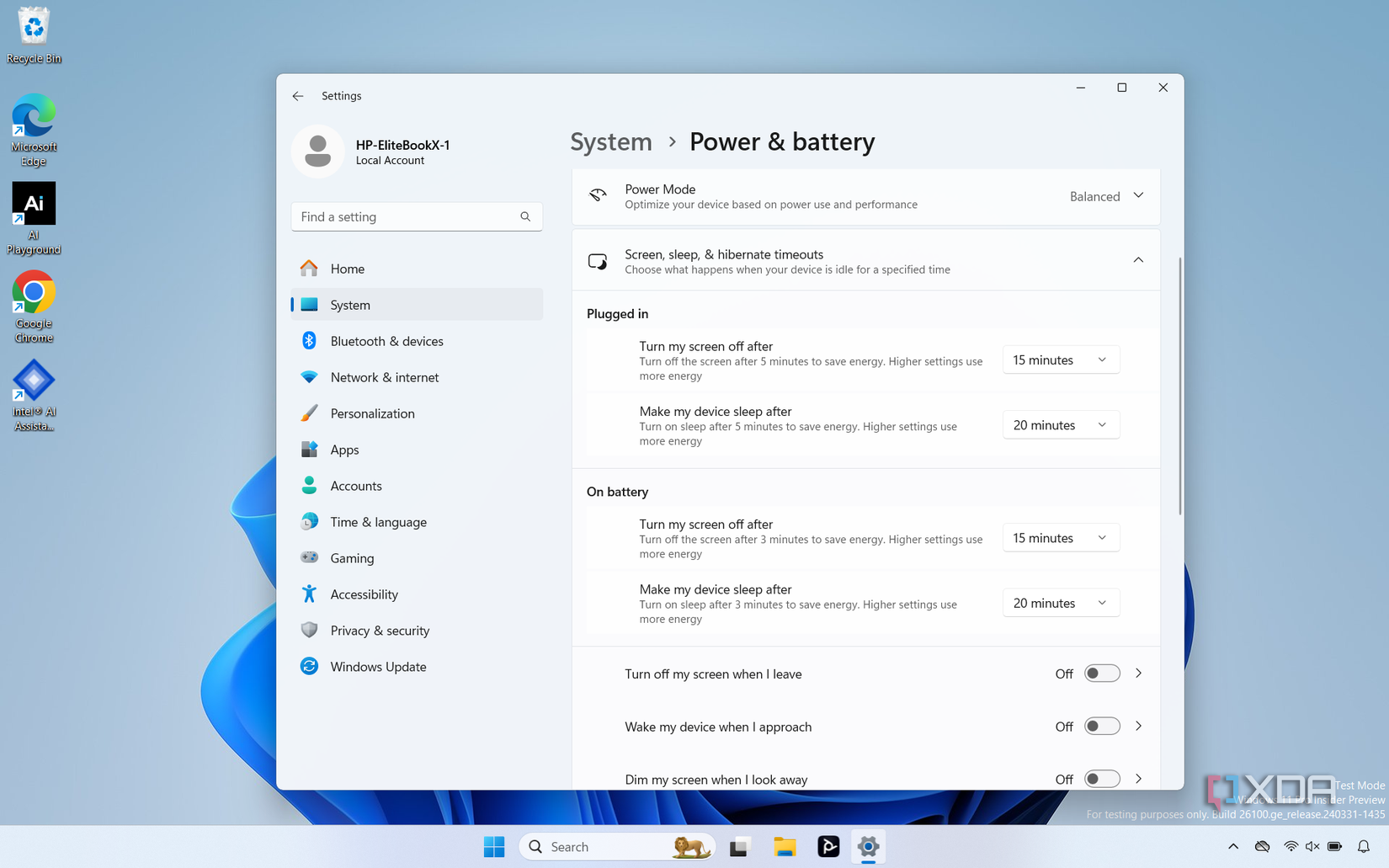
By default, Windows will turn off your system's display after a period of inactivity. This makes sense on multiple levels. It can protect your computer's display from burn-in, it can save your laptop's battery, or it can save on your electric bill by not keeping the computer running at full capacity.
However, the default inactivity window is just 3–5 minutes to shut down the display and put your computer to sleep. Perhaps it's just the nature of my work, but I frequently find that 5 minutes of inactivity is too short a timeframe for the whole display sleep thing. When I'm benchmarking a system, I'll tell Windows to turn off my display and put my PC to "never" sleep. But for a computer I'm actually planning to use, I tend to go for 15 minutes for display timeout and 20–30 minutes for sleep.
It's not a huge change, but it tends to fit better for my work schedule and for my game sessions.
4 Start-up ProgramsMost of the Windows startup launch programs are unnecessary.
Windows likes to launch some programs immediately when you start your PC. While this can be handy for applications you use every single time you launch your PC, a lot of applications get put on the start-up programs list that you don't necessarily want running constantly in the background.
Disabling some of the default start-up programs and enabling only the ones you need will make your Windows 11 experience smoother, and it'll even speed up your boot process in the process.
3 Disable search indexingSearch tracking will only slow you down.
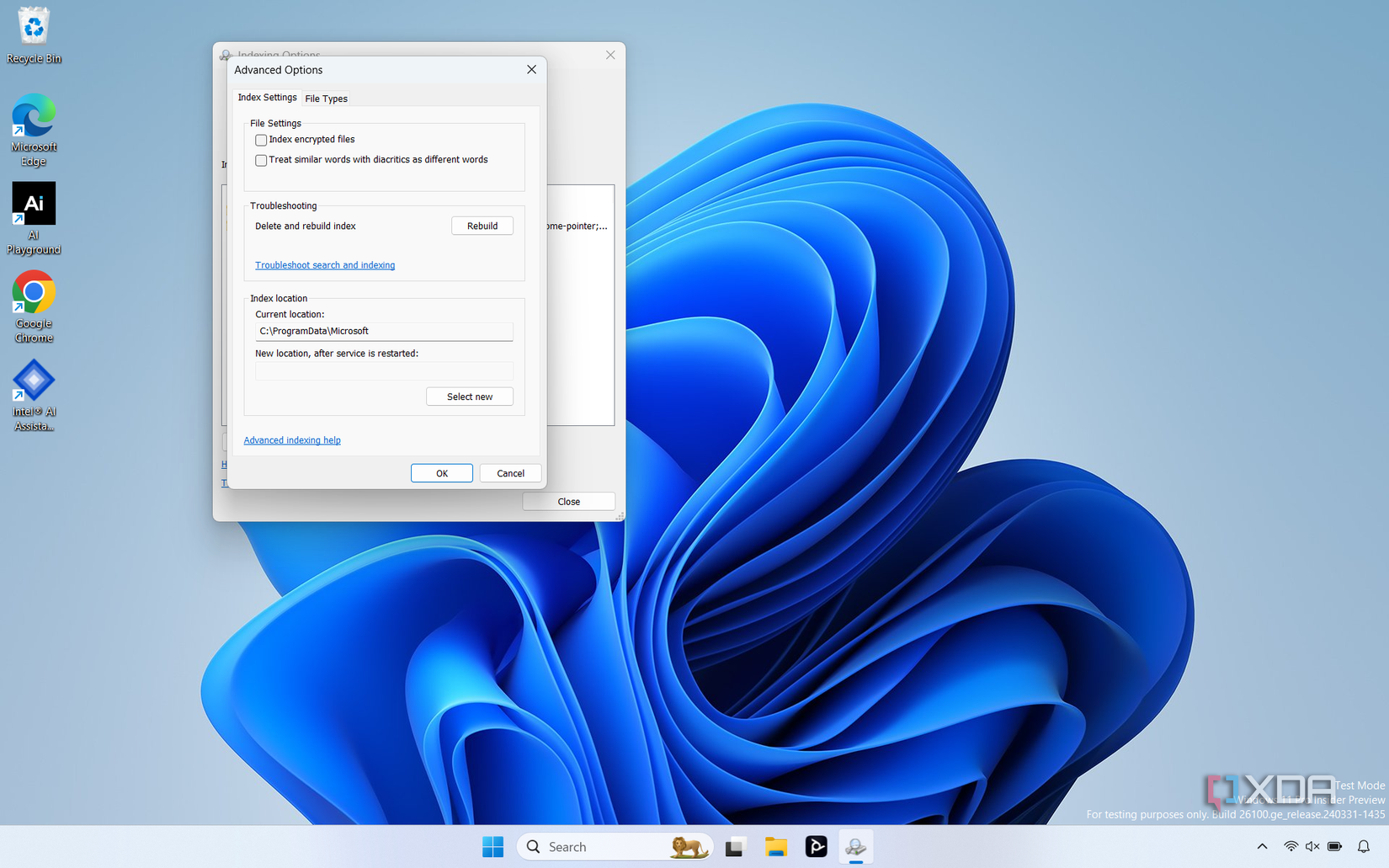
If you don't frequently use the search bar in the Windows 11 taskbar at the bottom of your screen, turning off or modifying your search indexing settings can improve your PC's responsiveness, resulting in an overall faster machine.
Of course, this does come with the caveat of getting worse Windows Search results, so if you tend to rely heavily on the search function, you'd be better off modifying your settings so that the indexing only covers the types of criteria you often search for. Alternatively, you can skip this step if you rely on searching your machine for locating apps, files, and settings.
2 Turn off notificationsEspecially system notifications.
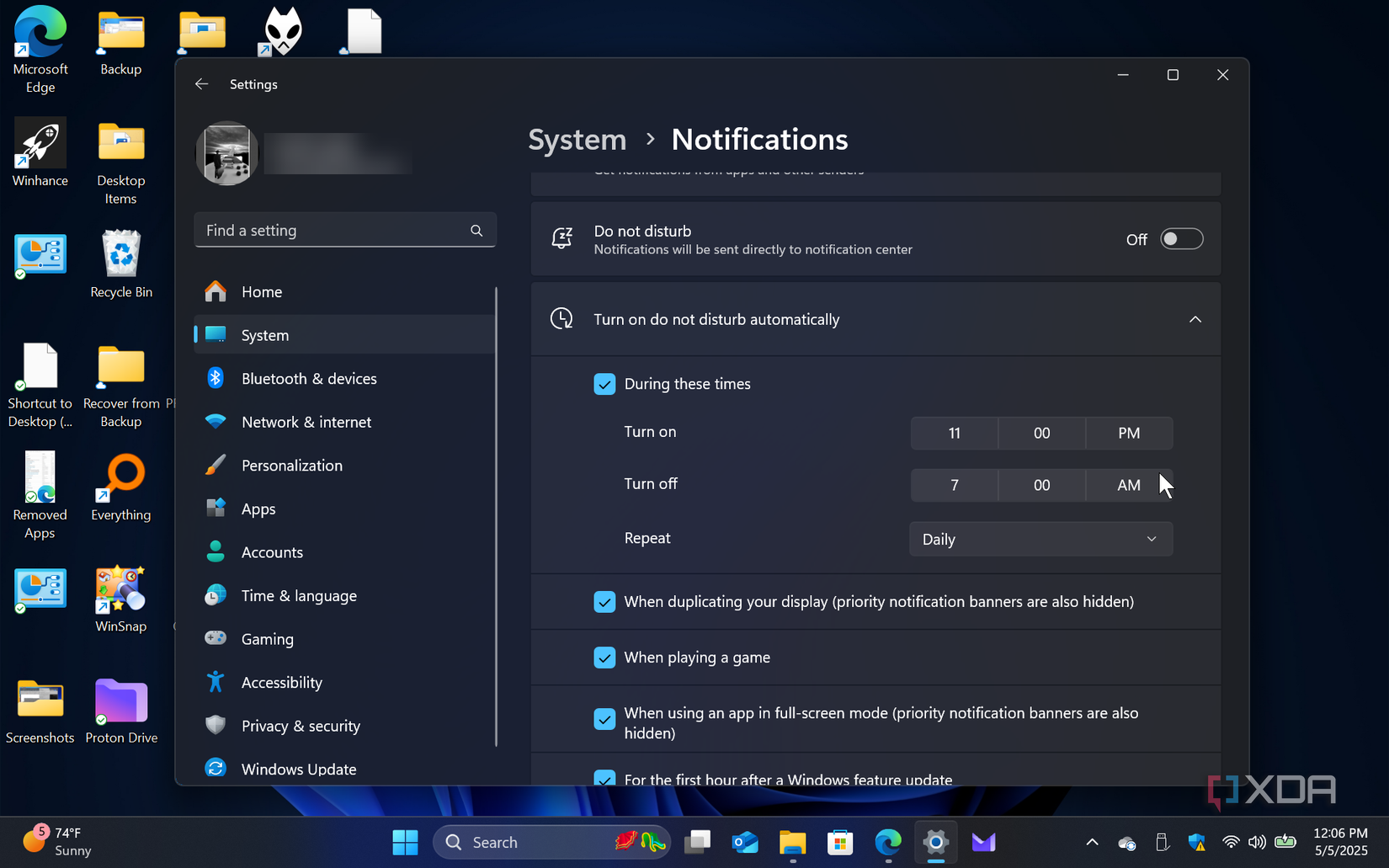
Like most devices in 2025, Windows 11 loves to send you notifications. You'll want to keep some of these notifications around, but much like your smartphone, you've got to carefully curate what notifications Windows 11 will send you. Otherwise, it'll start giving you rundowns on the stock market or the local baseball team you never asked for.
You can adjust your notification settings through the Windows Settings application, and making sure you don't have a notification pop up every two minutes will go a long way to getting a cleaner, better Windows experience.
1 Uninstall One DriveI hate few things as much as I hate OneDrive
Look, there are some parts of the Windows 11 experience that I like. And there are a few that I actively dislike. The only default Windows 11 feature that I despise is OneDrive.
While cloud storage is great for keeping backups of your files, OneDrive also likes to do things like save your desktop shortcuts. Which is fine if you only use one PC. But the second you log into a new computer with your Microsoft account, it's going to try constantly syncing your desktop, including any desktop shortcuts. The problem is that Windows shortcut path tracing often involves the name of your particular PC. Unless you manage to name both computers the exact same thing, your shortcuts will be broken, and even then, it's not a guarantee.
While you can customize your OneDrive settings to avoid this, the system often returns to the default, which means syncing everything between PCs. You can shut down OneDrive or log out of it, but again, a Windows update could turn OneDrive back on. So I just flat-out uninstalled it. This does mean I need a different backup option, but that's a bargain I'm willing to take.
You don't need to follow all of these suggestionsBut even following a few of them will help smooth out your Windows performance on any machine, whether new or old. The out-of-the-box Windows 11 experience may be alright for some folks, but if you're struggling, these tips can help. If you've made all of these changes and you're still having trouble, there are other hidden Windows settings you can adjust as well.
Windows 11 is a pretty alright operating system, though it's far from Microsoft's finest. To get the best Windows 11 experience, you'll need to do some customization of your hardware and software settings to get things dialed in correctly. |